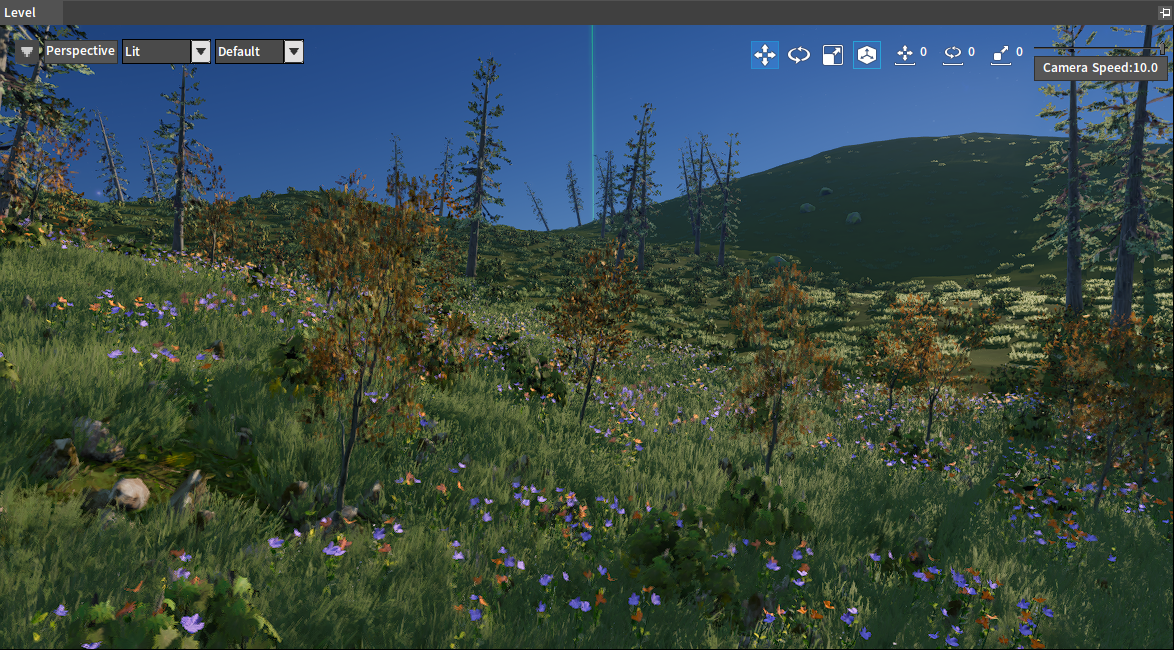Planet Generation Tools User Manual
Planet Generation Tools Overview
Current structure of planet data:
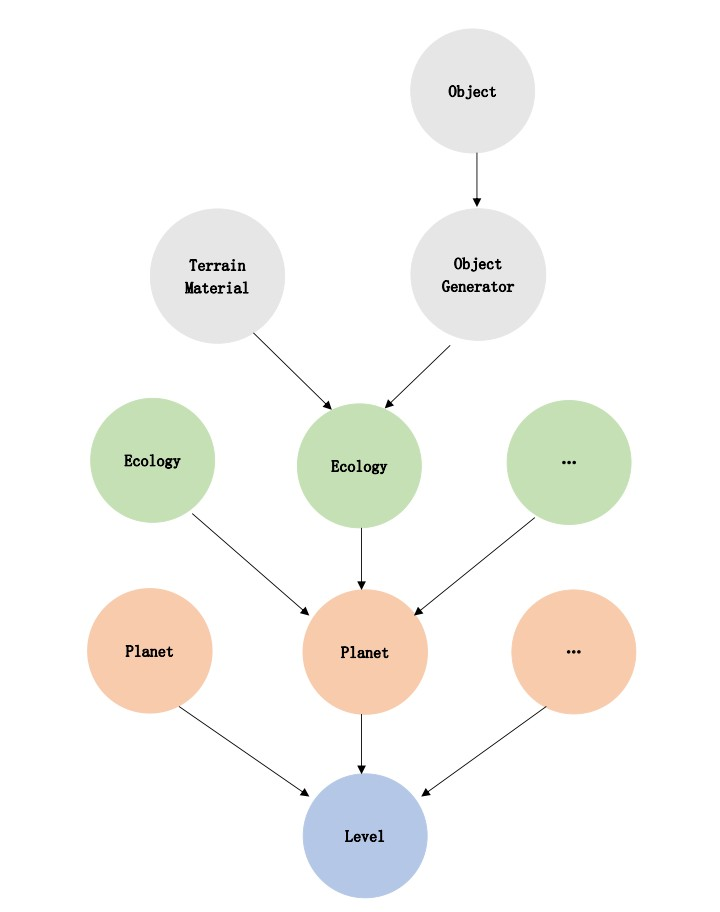
Creating Projects
Create an empty project, see Project for details.
Importing Resources
Import the required resources, see Resources Workflow for details.
Voxel Editor
Click Tools -> Voxel Editor in the Menu Bar to open the Voxel Editor.
Voxel Editor main interface:
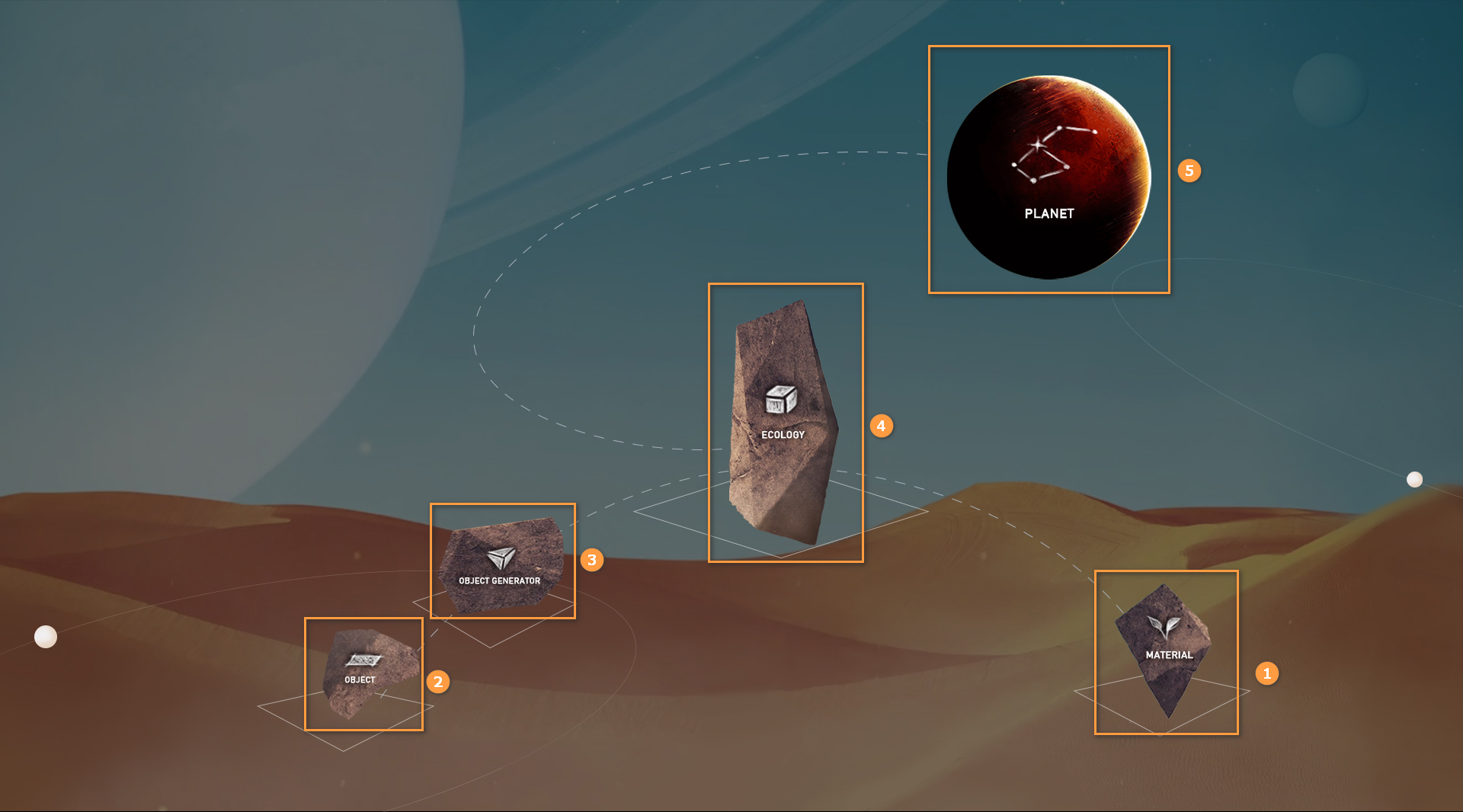
| No. | Name |
|---|---|
| 1 | MATERIAL |
| 2 | OBJECT |
| 3 | OBJECT GENERATOR |
| 4 | ECOLOGY |
| 5 | PLANET |
Material
In the main interface of the Voxel Editor, click MATERIAL to open the Material Editor.

Click the Create button to create a new material.
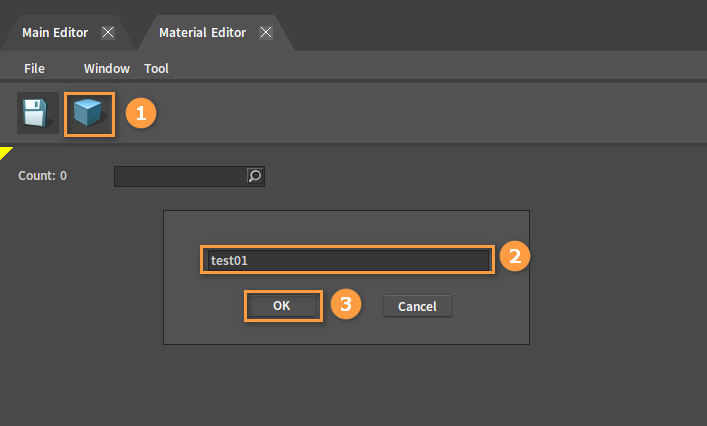
Double-click the newly created material to open its editing window.
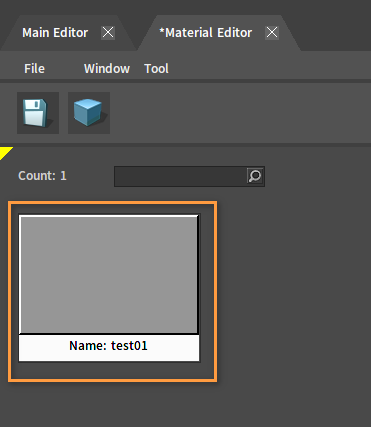
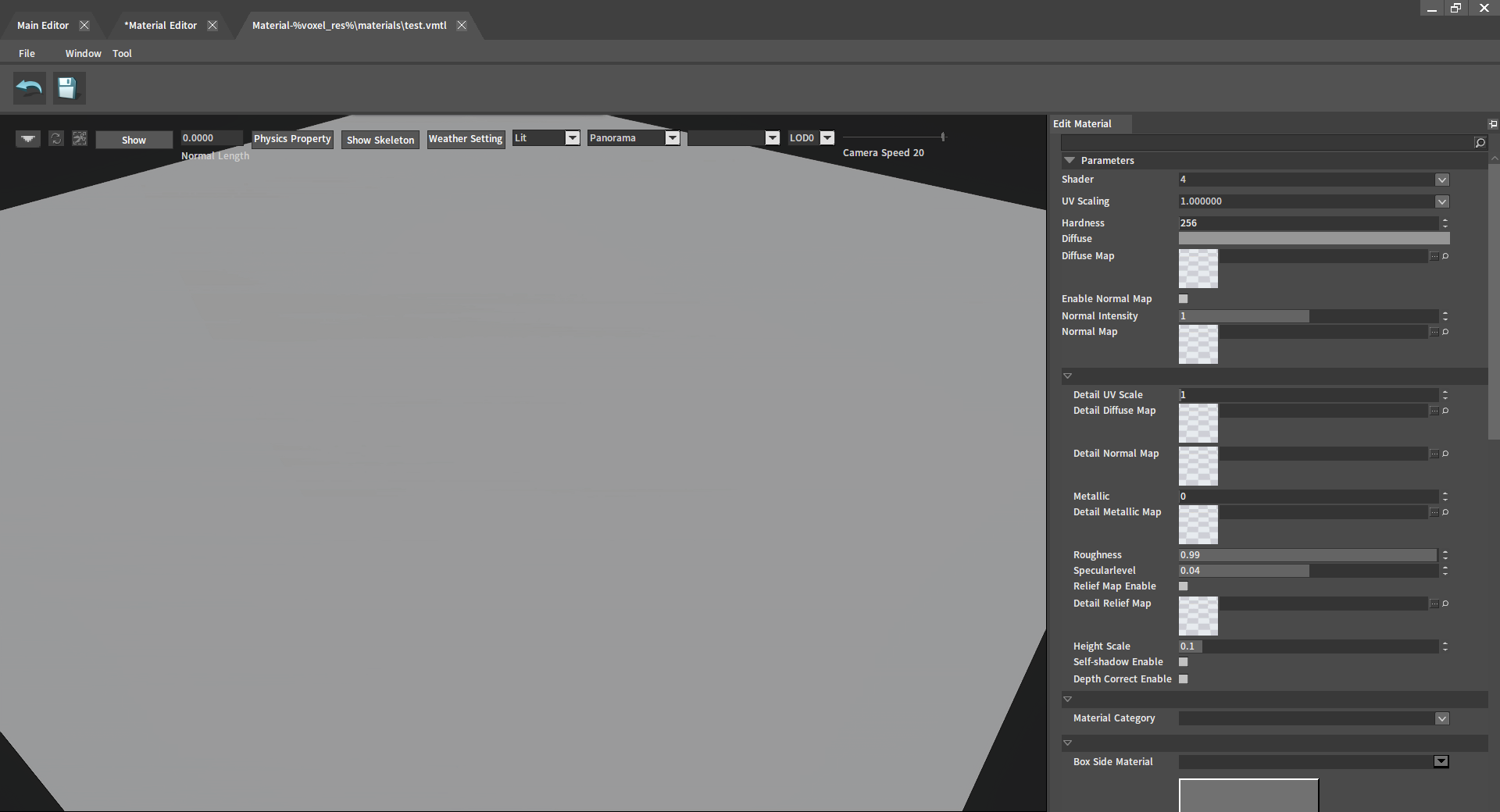
Drag the corresponding map file from the Project panel to the Diffuse Map slot in the Edit Material panel.
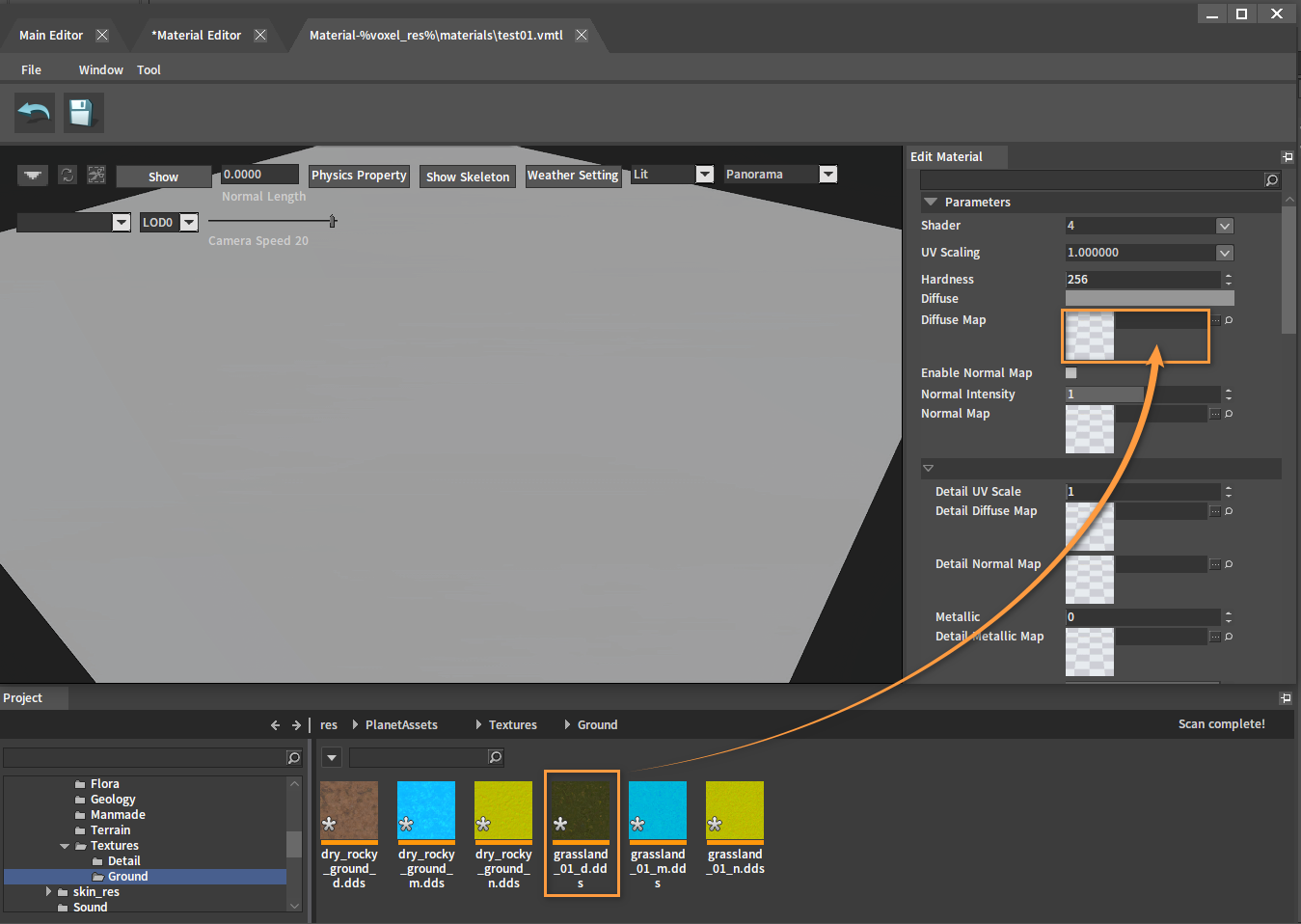 Change the UV Scaling value. In its drop-down box, you can select a set value or manually enter any value (Note: the UV Scaling value should not exceed 1).
Change the UV Scaling value. In its drop-down box, you can select a set value or manually enter any value (Note: the UV Scaling value should not exceed 1).
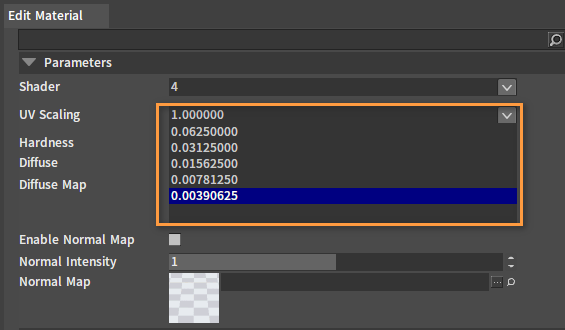
Add a bump effect. Drag the normal map file that matches the diffuse map to the Normal Map slot and check Enable Normal Map.
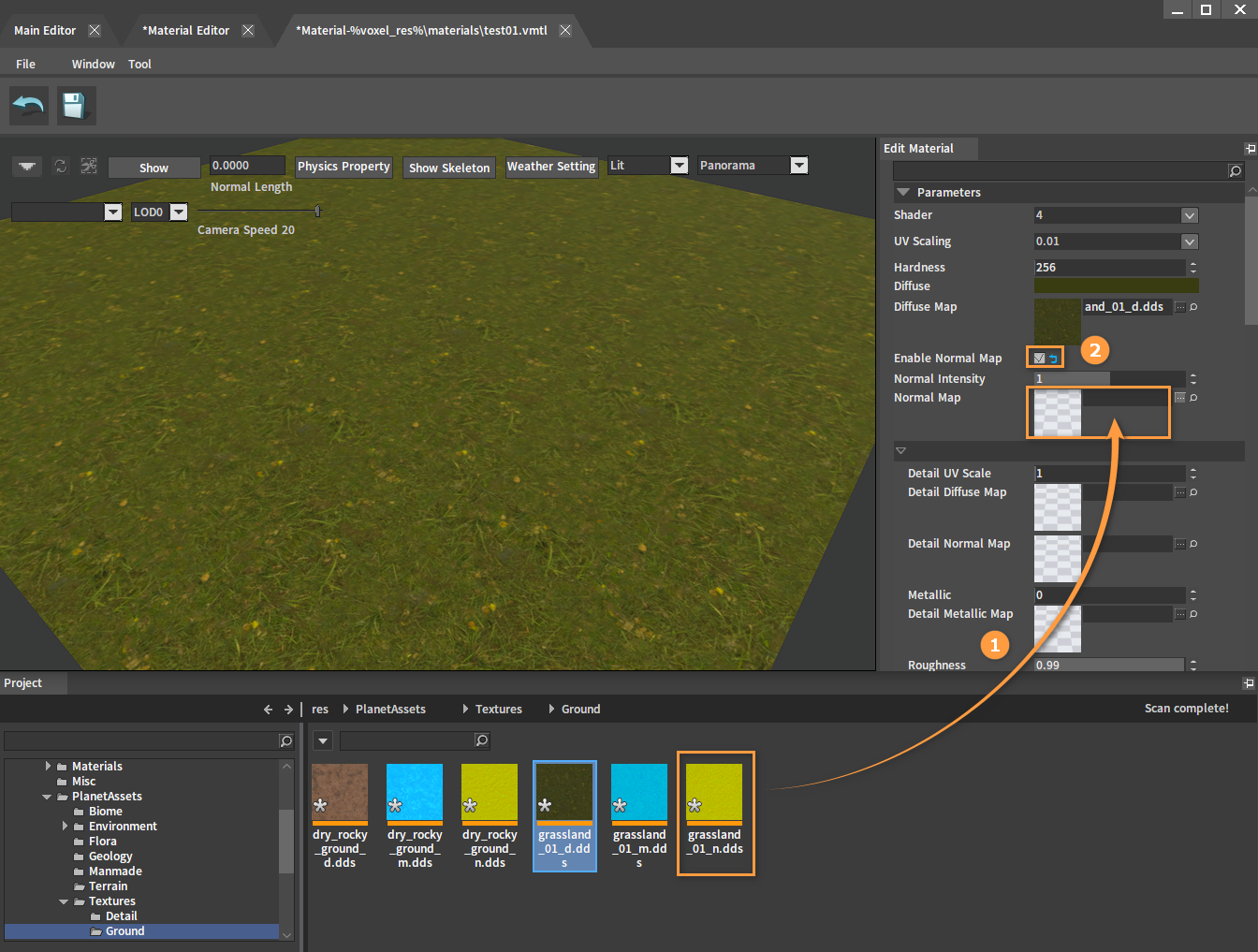
Adjust the Metallic and Roughness values to change the metallicity and smoothness of the surface.
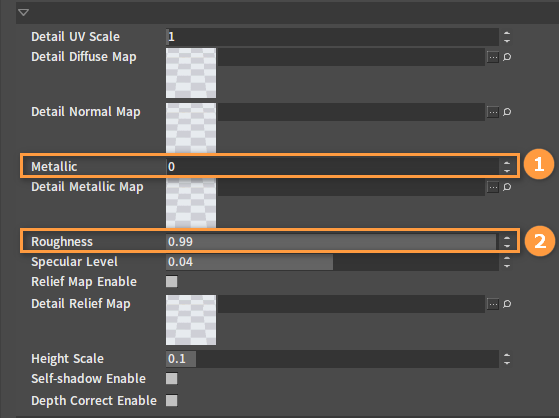
Click the Save button and close the current window.
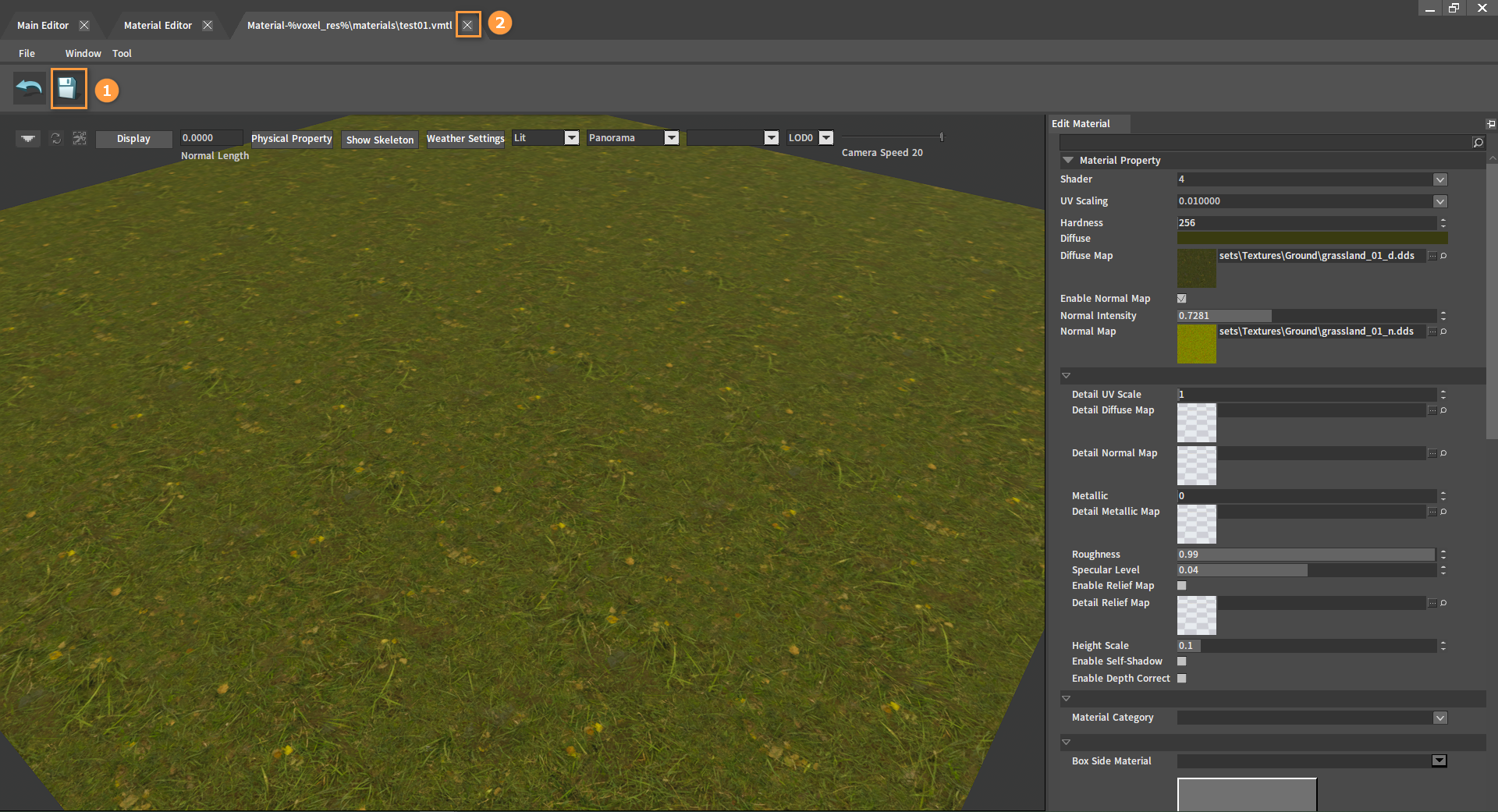
Object
In the main interface of the Voxel Editor, click OBJECT to open the Object Editor.
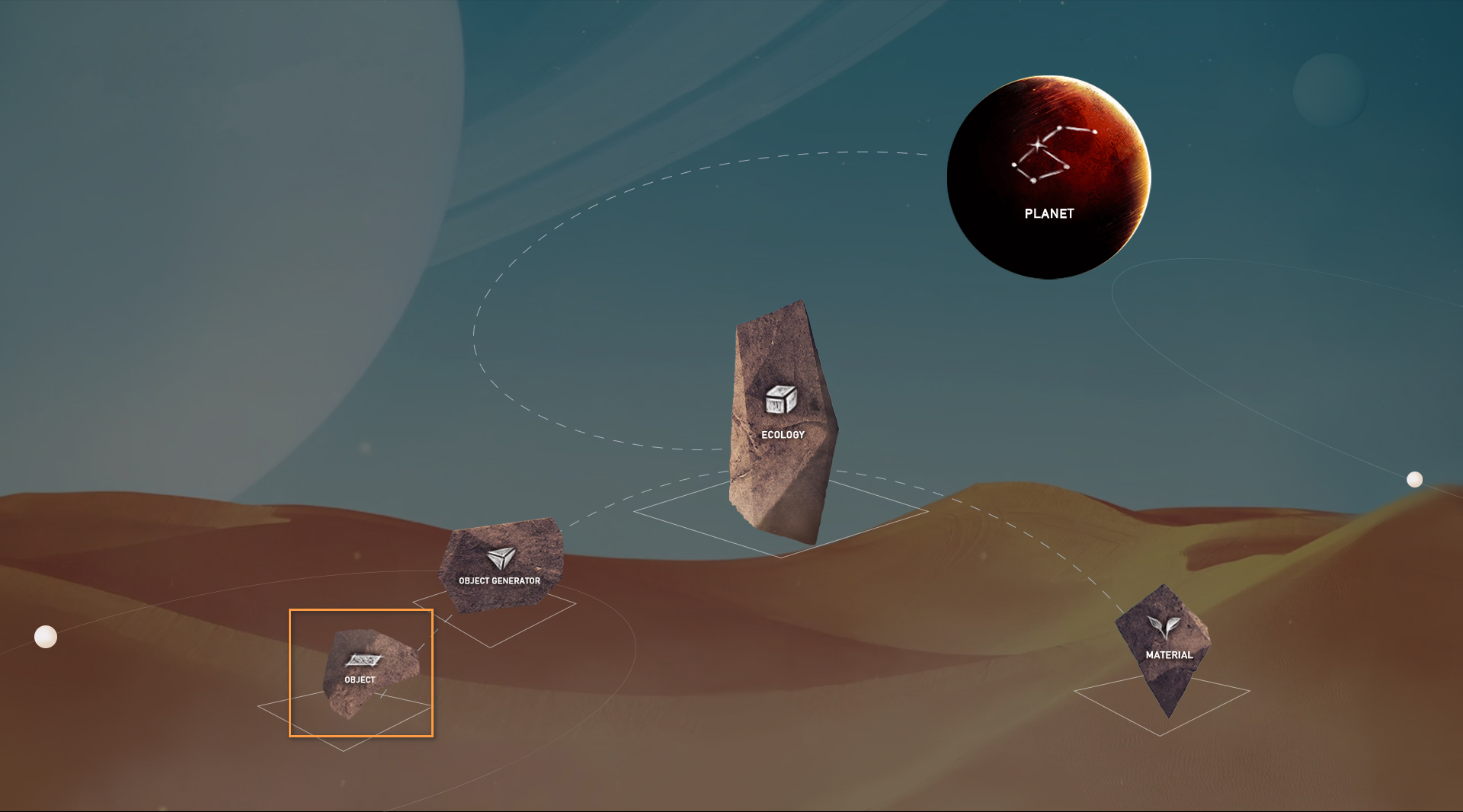
You can drag the required model files from the Project panel into the Object Editor for subsequent placement on the planet.
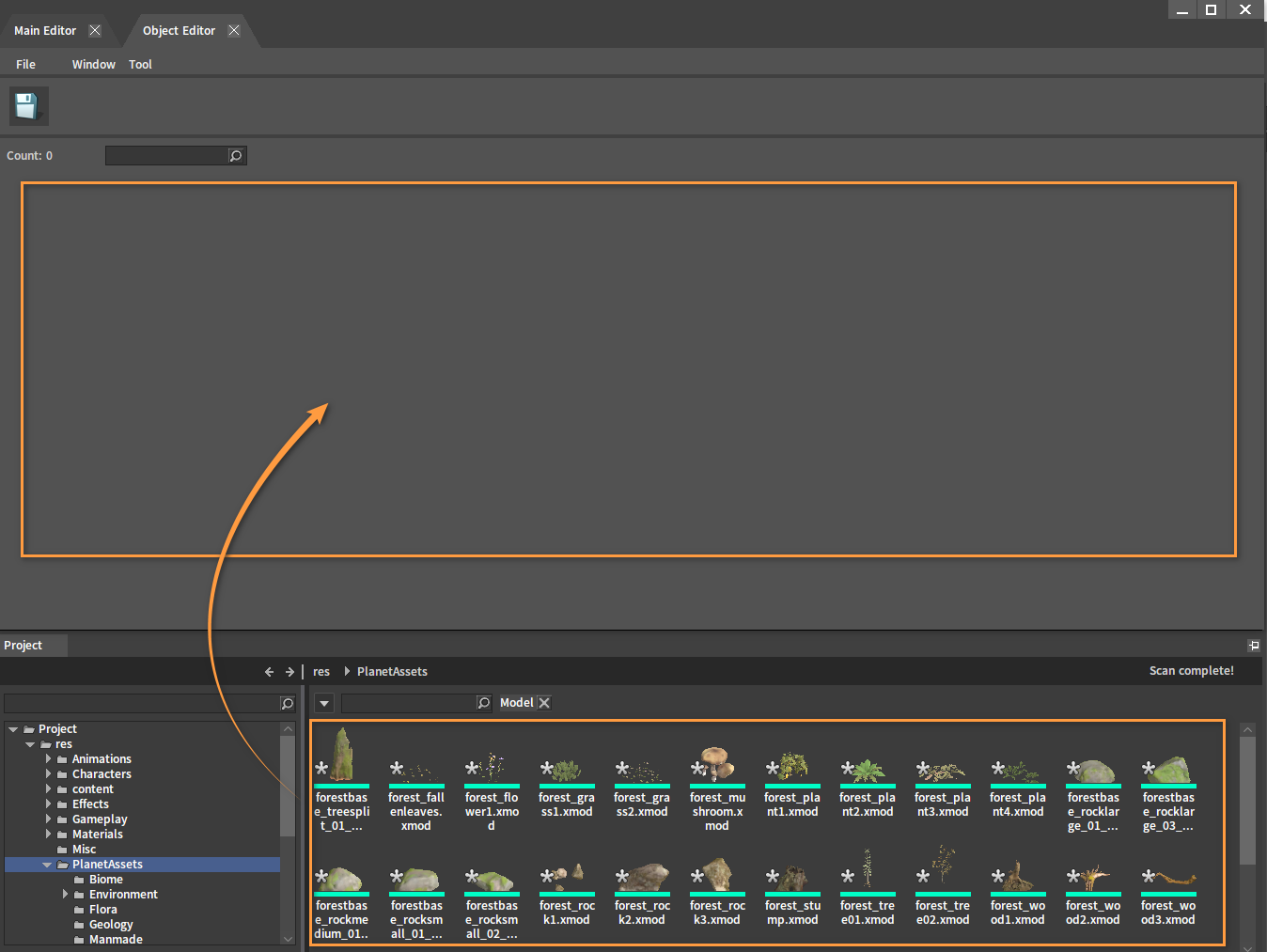
After dragging in, enter the type name in the pop-up window to create a new type, and group the added objects into this type to make them easier to find when adding objects to the planet later.
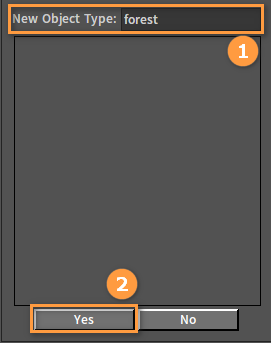
When adding objects of the same type later, you can check the created type to group the object into it.
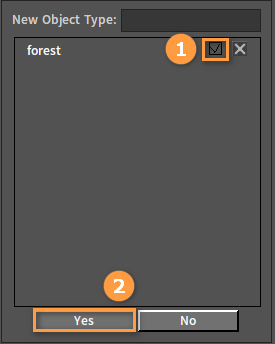
Double-click any object in the Object Library to jump to its editing interface.
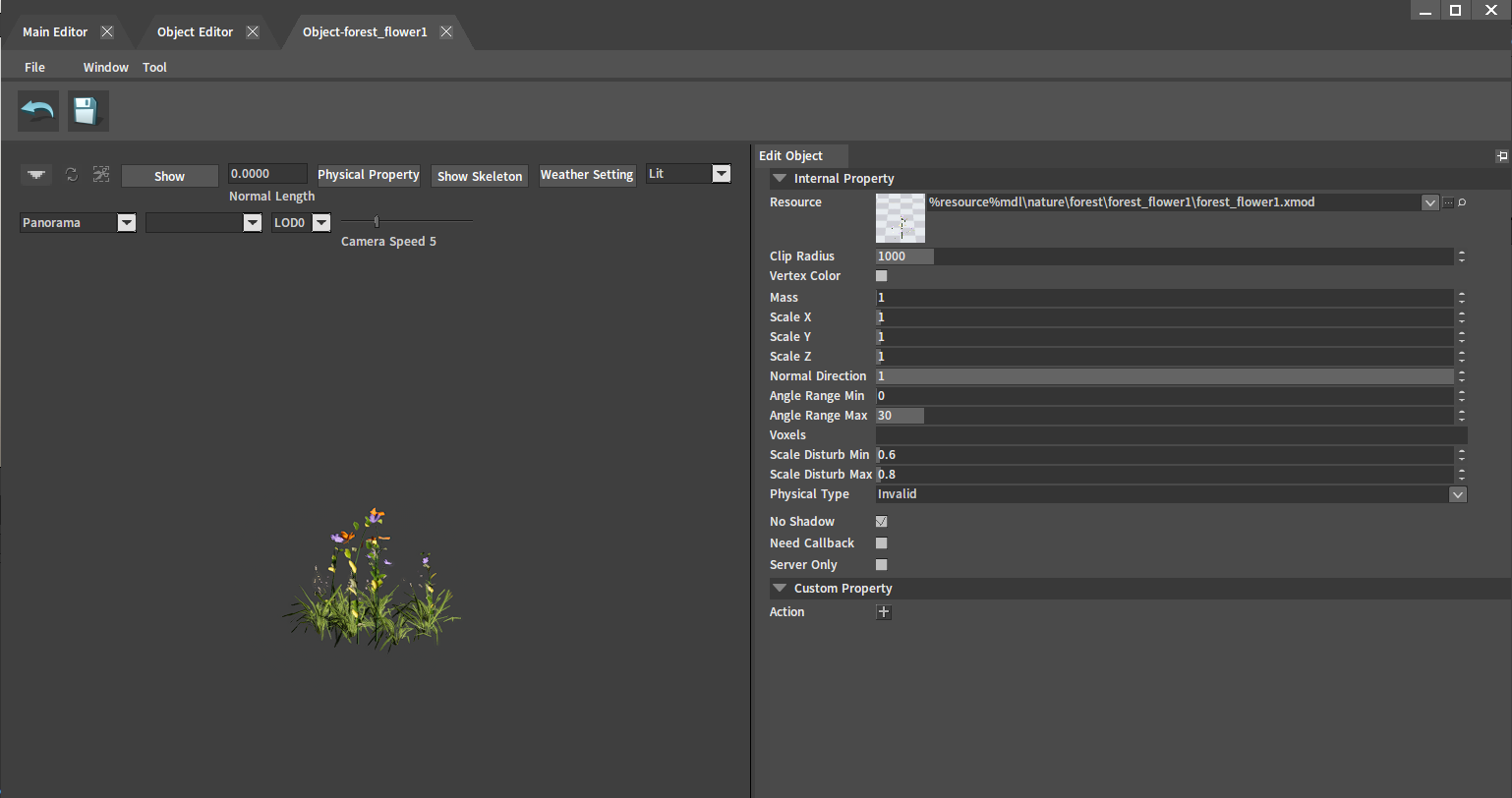
After adding, click the Save button and close the current window.
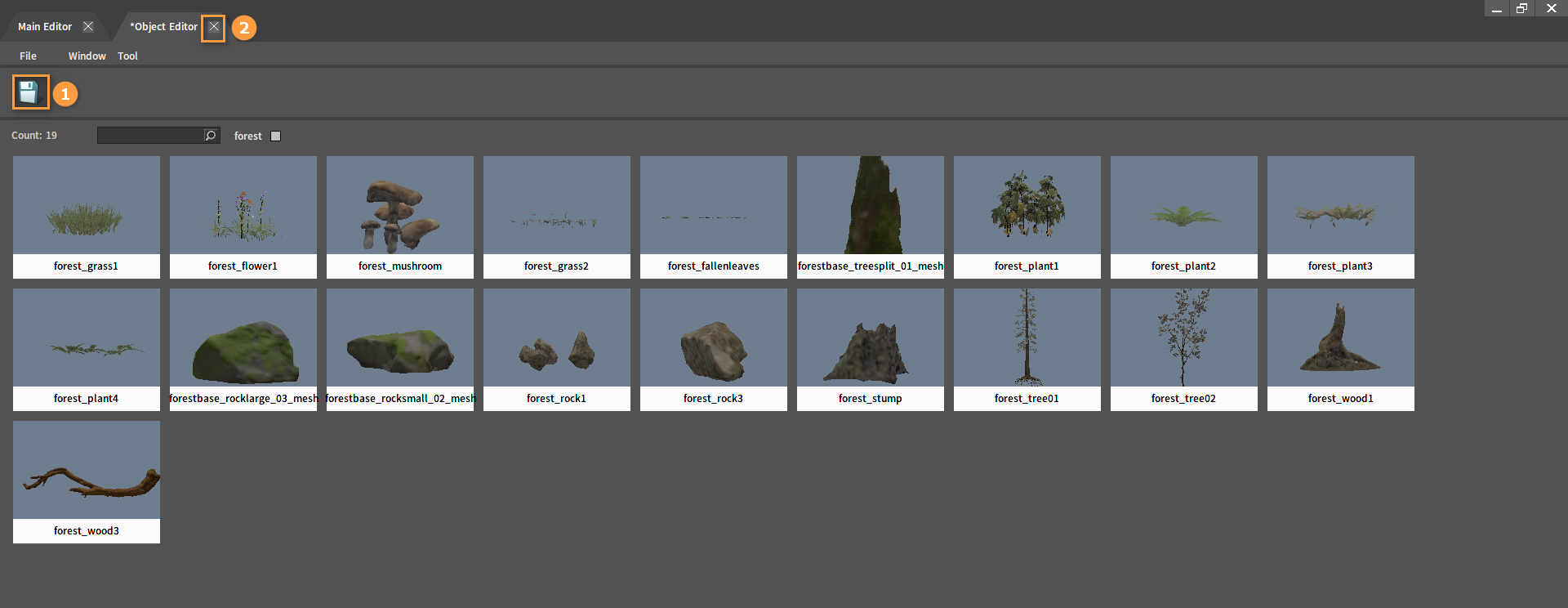
Object Generator
In the main interface of the Voxel Editor, click OBJECT GENERATOR to open the Object Generator.
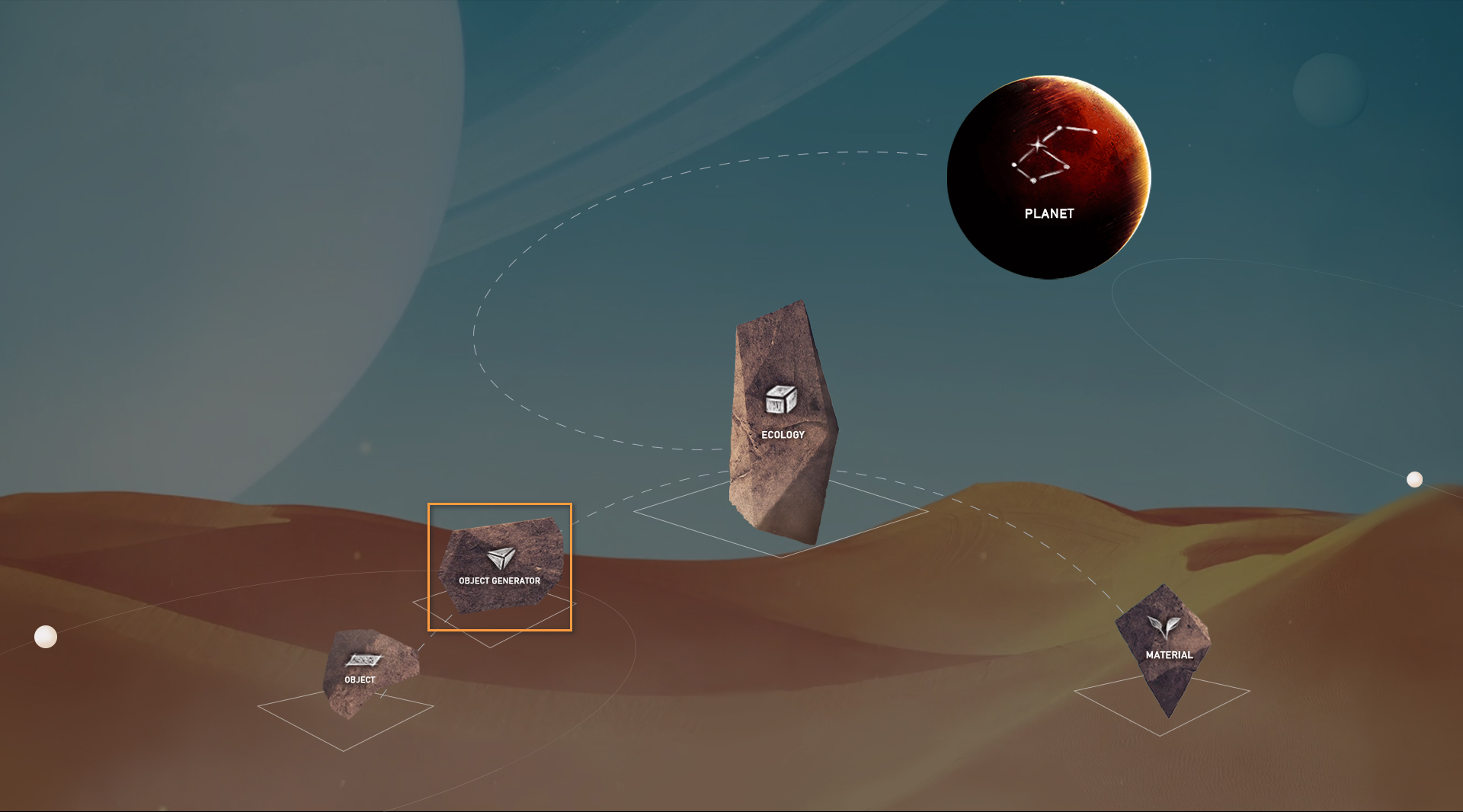
Click the Create button to create a new object generator (Note: when the name of the object generator matches the name of the material, the object will be automatically generated on the surface of that material).
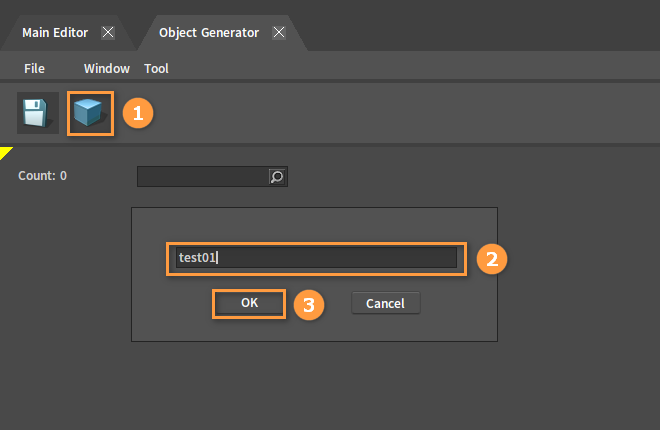
Double-click the newly created object generator to open its editing window.
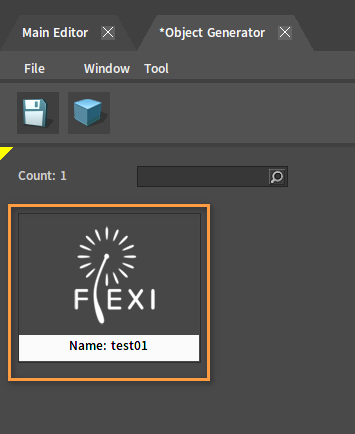
In Edit Template, click the + button to add a distribution template to control the density and level of the generated object.

After adding:
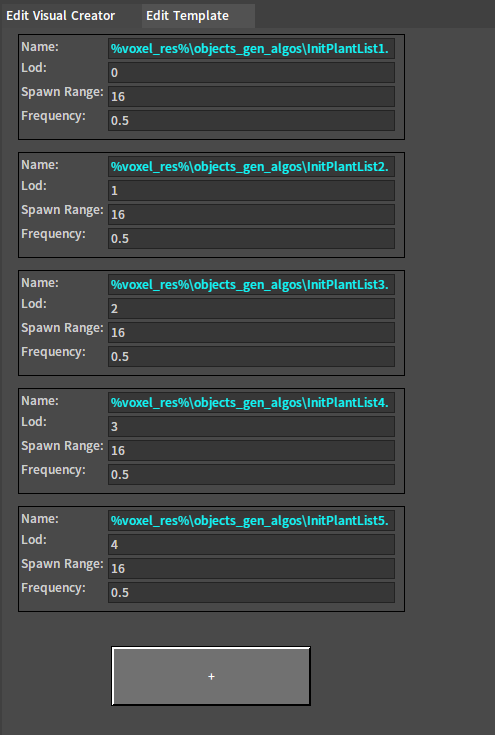
Drag the required object from the Object Library to the corresponding distribution template and modify its generating ratio.
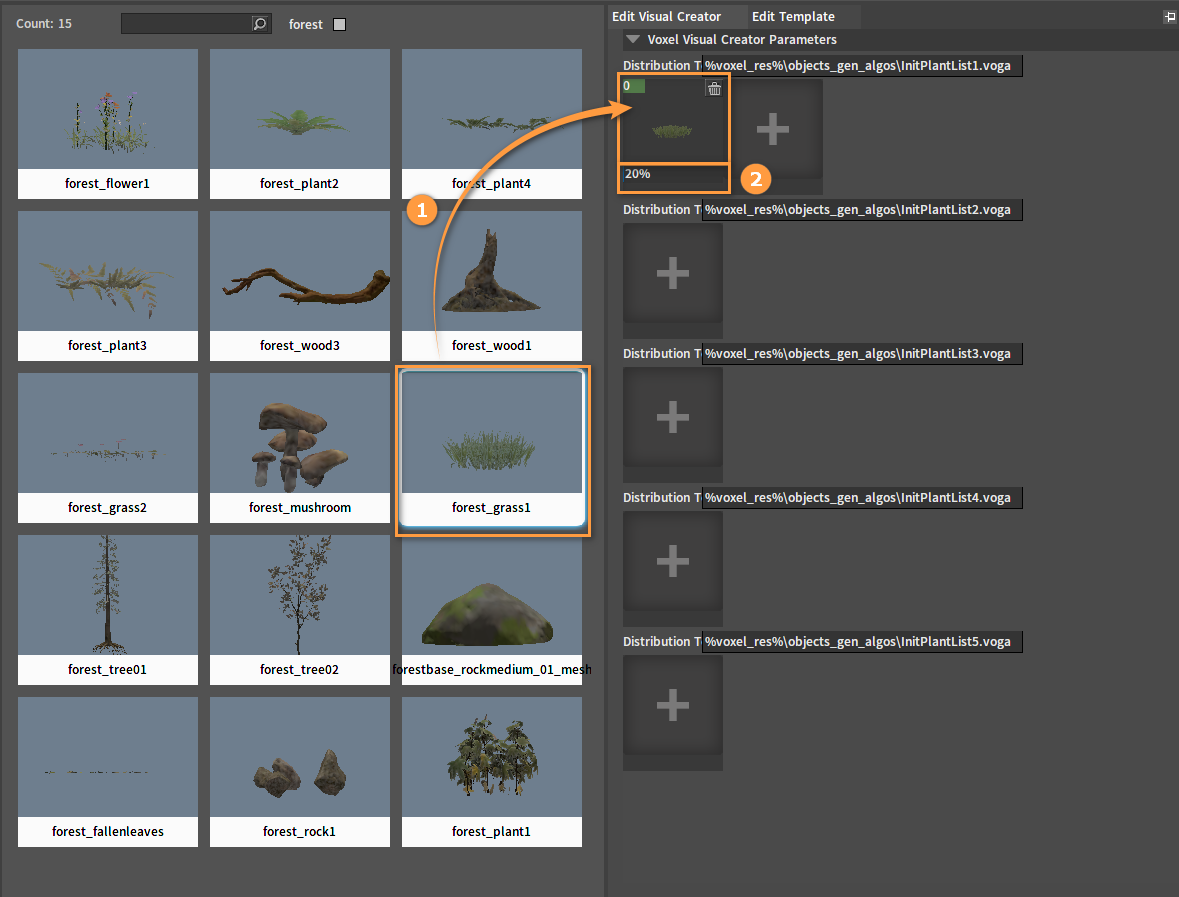
Add objects to the distribution templates representing different distances and ranges as required.
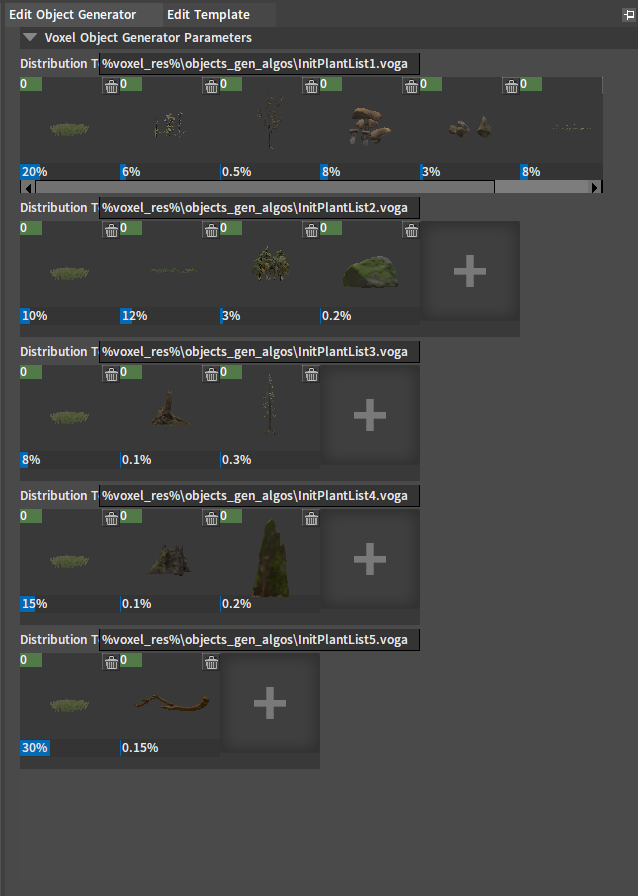
After adding, click the Generate button and click Save.
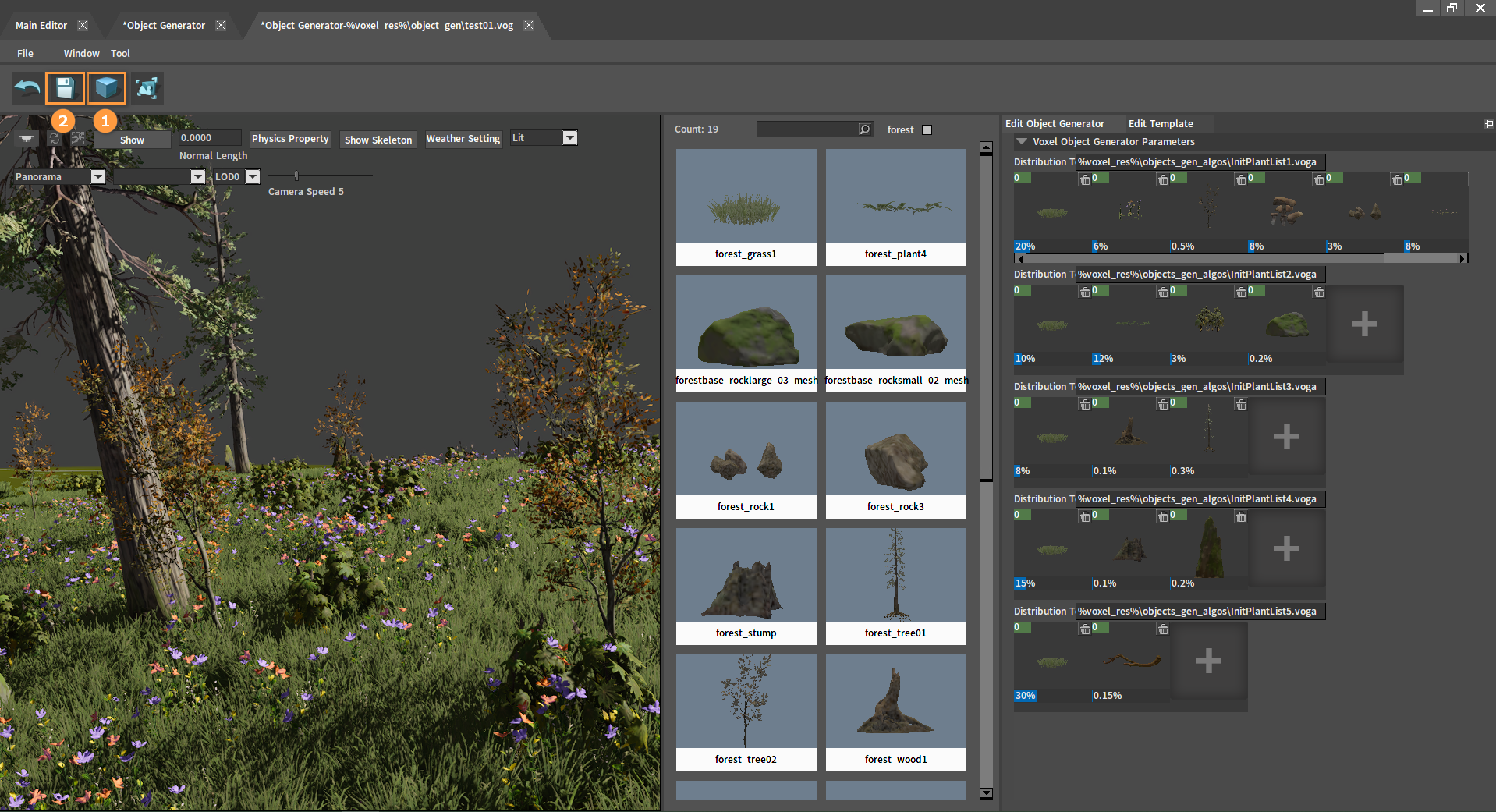
Return to the Object Generator window, click Save and close the current window.
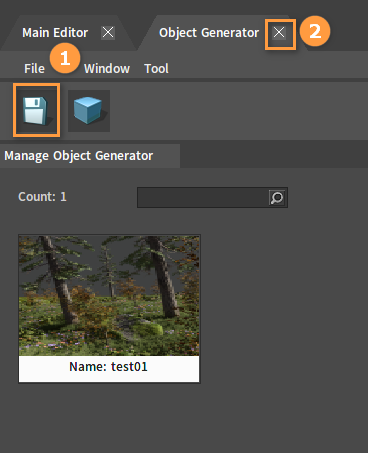
Ecology
In the main interface of the Voxel Editor, click ECOLOGY to open the Ecology Editor.
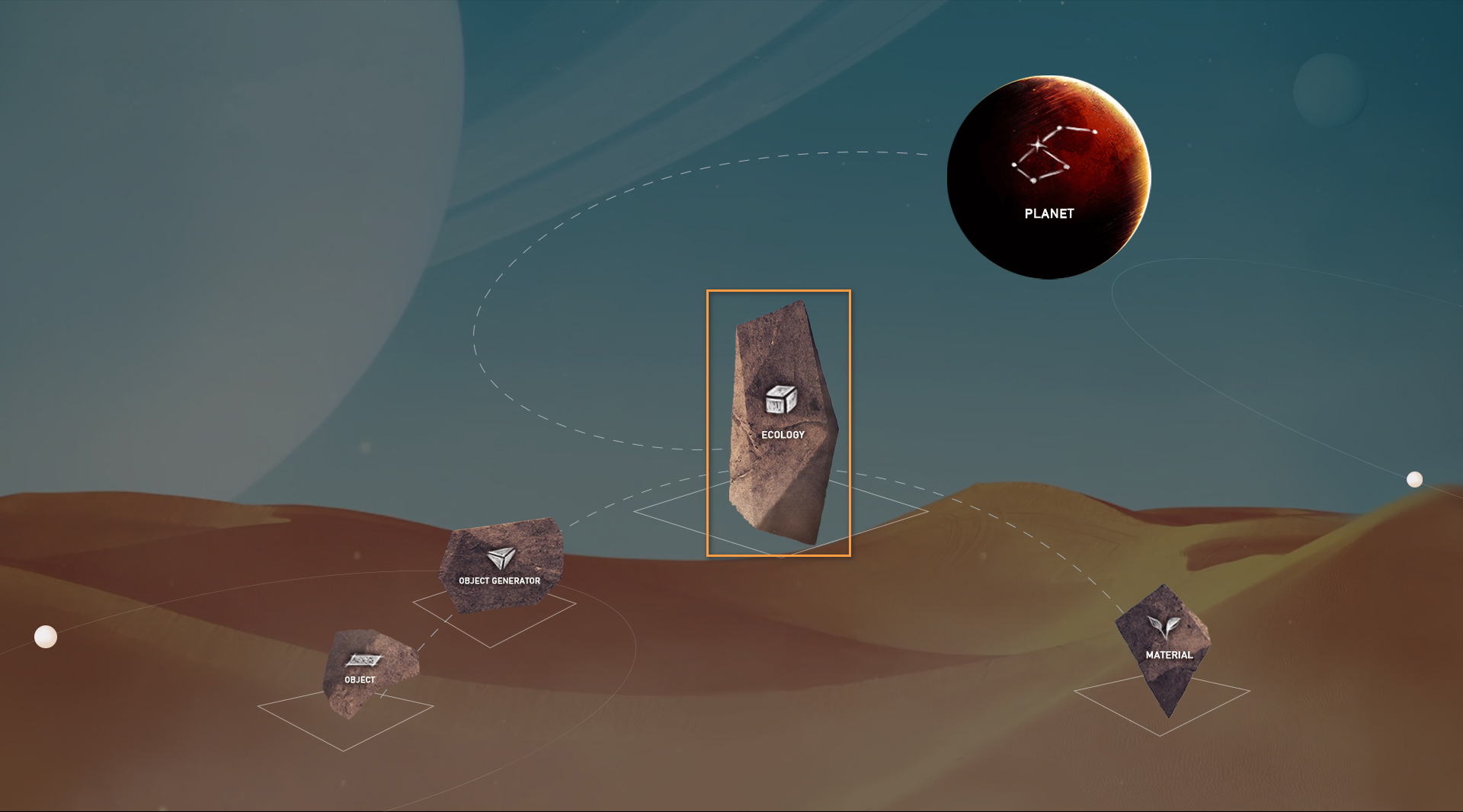
Click the Create button to create a new ecology (Note: at this time, when the names of the ecology, material and object generator are the same, the created ecology will automatically use the material and the object generator).
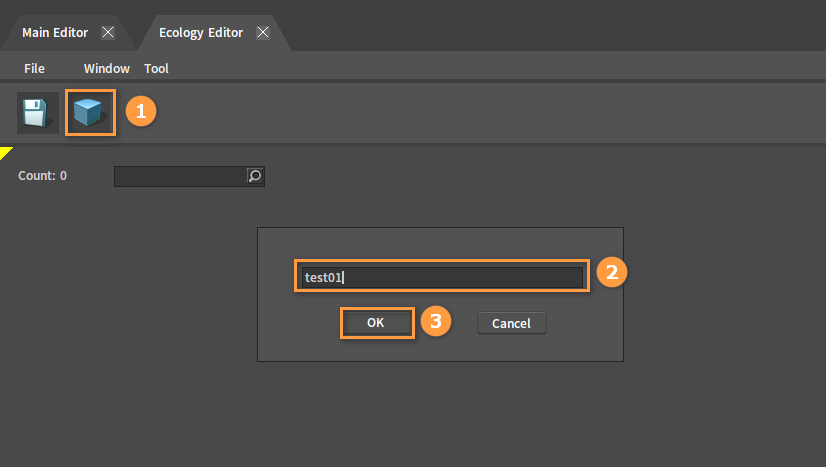
Double-click the newly created ecology to open its editing window.
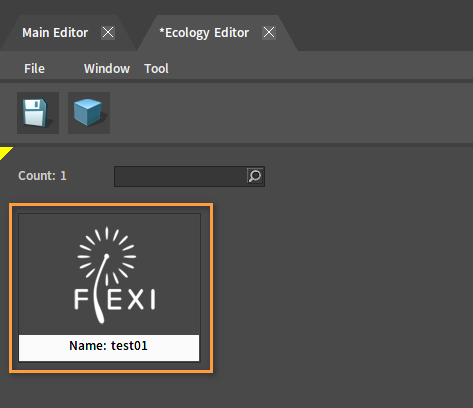
Change the Materials Reference and Foliage Reference to combine different materials and object generators. Click the Generate button when the changes are done.
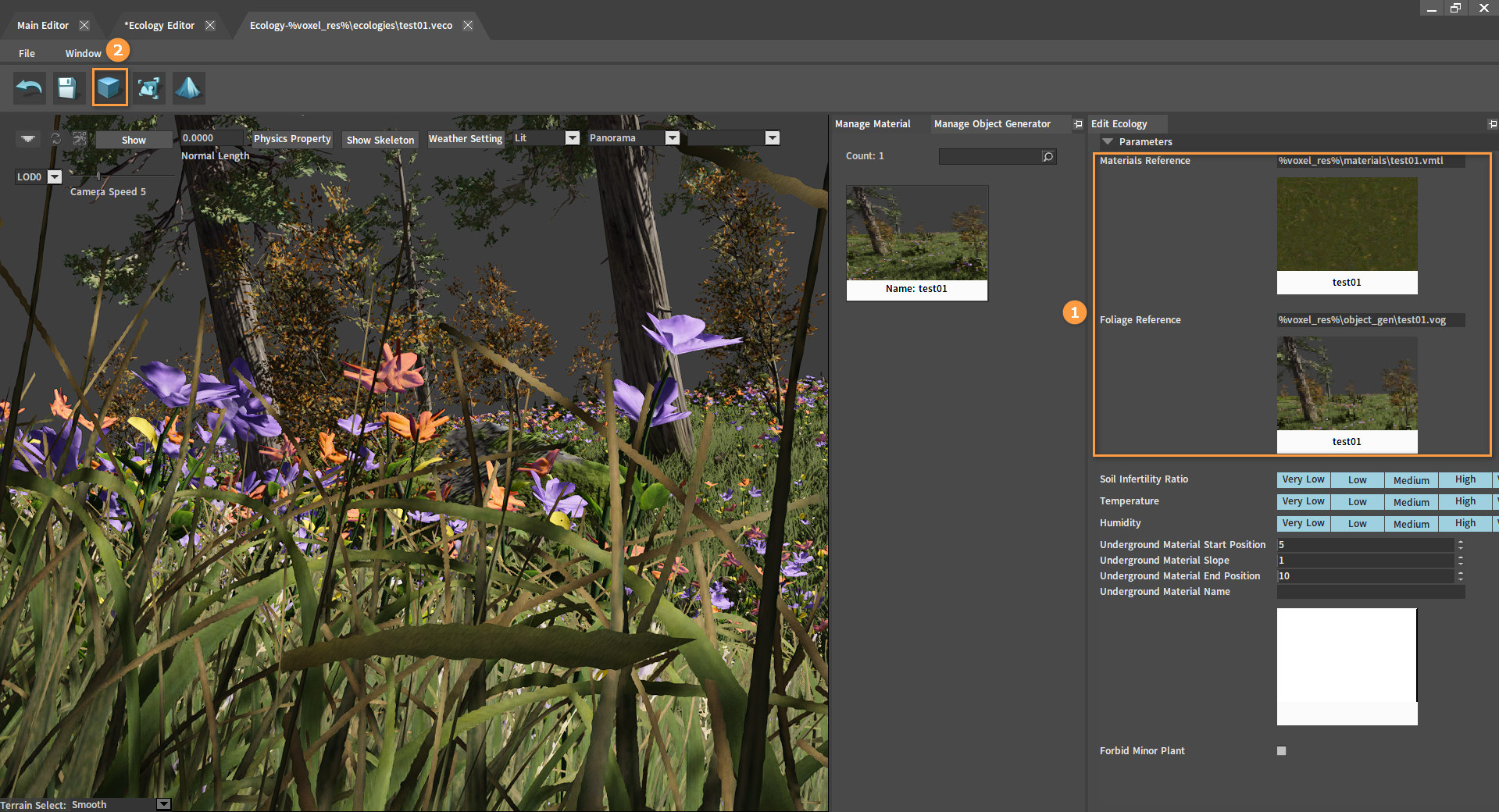
Click the Scene Edit button. Left-click the surface to dig down, and Ctrl + Left-click to fill up the surface.
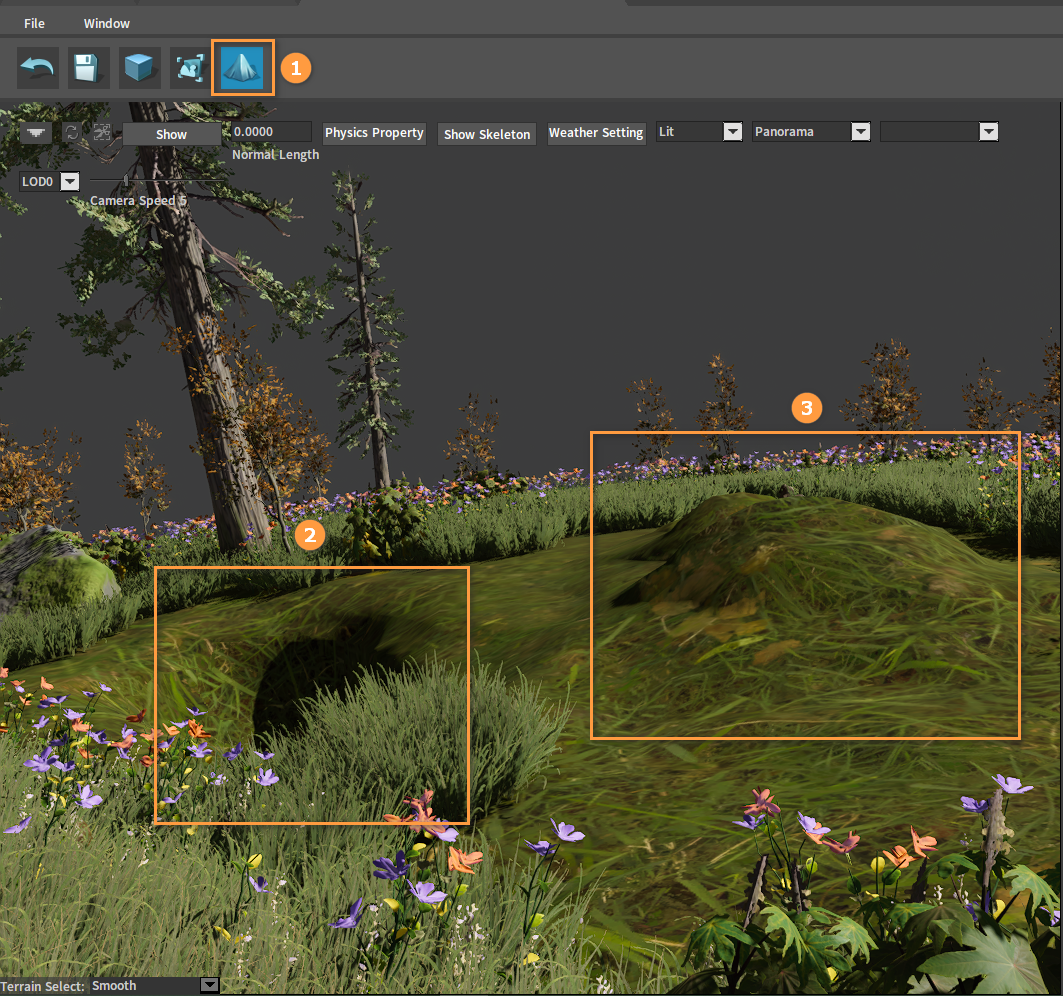
After editing, click the Save button and close the current window.
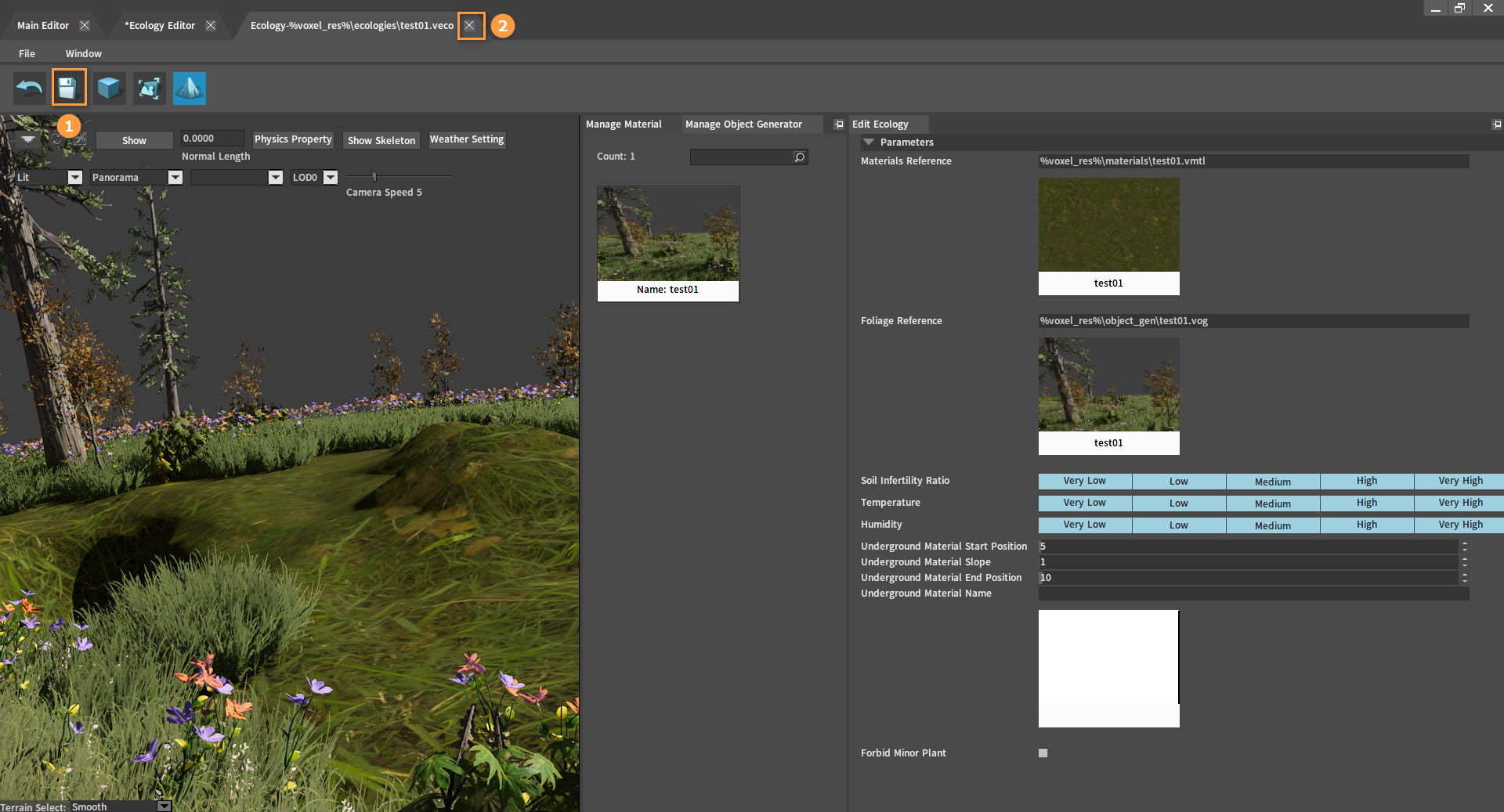
Return to the Ecology Editor interface, click Save and close the current window.
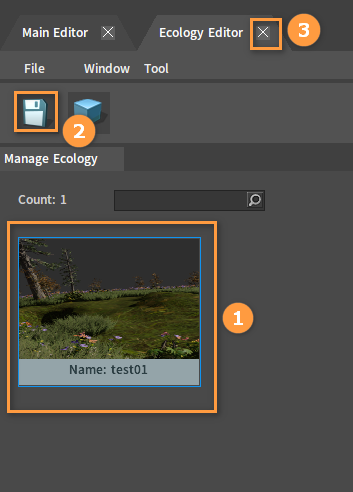
Planet Generation
Creating Planets
In the main interface of the Voxel Editor, click PLANET to open the Planet Editor.
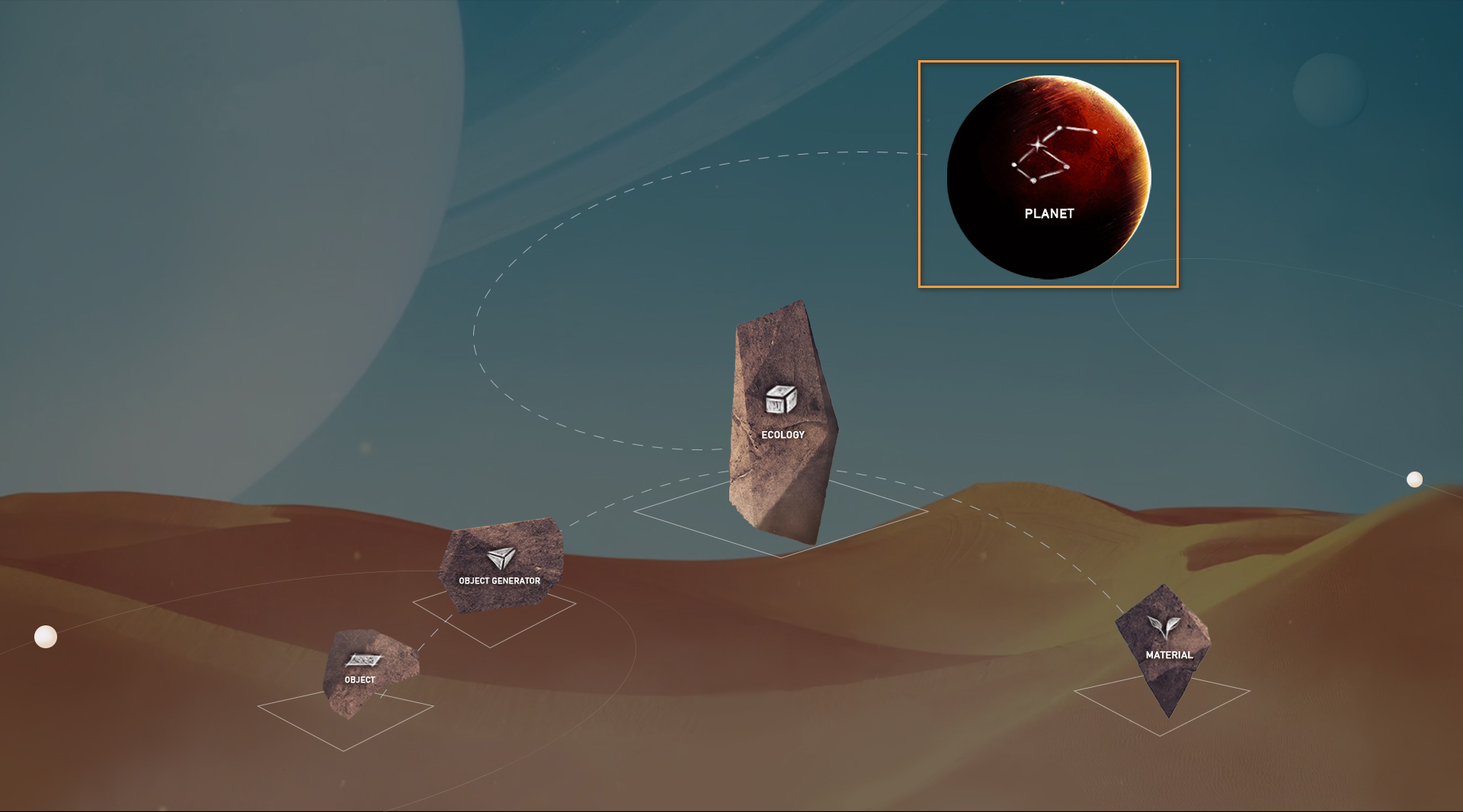
Click the Create button, then select Sphere and Smooth by default to create a new planet. The planet's surface and ecology can be edited.
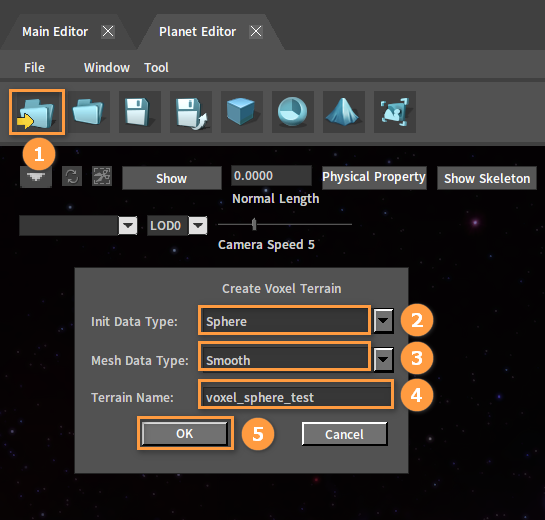
The Surface editing interface:
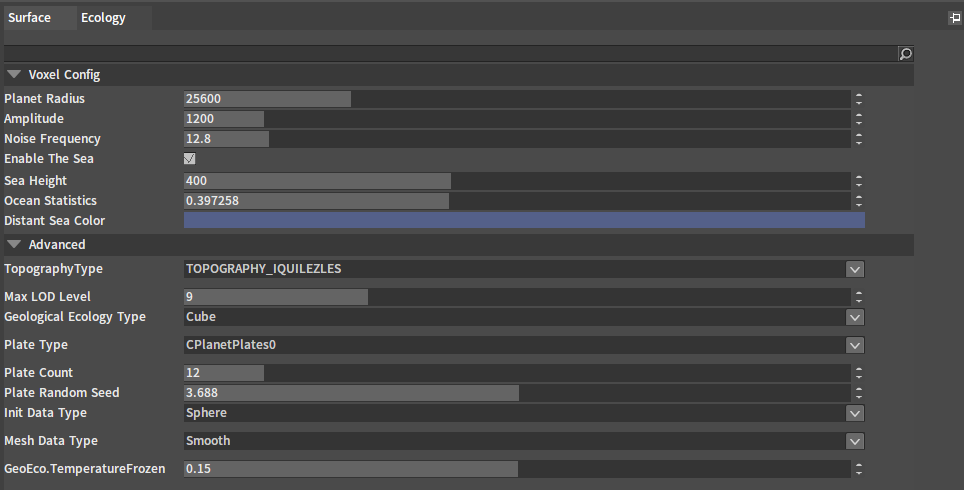
The Ecology editing interface:
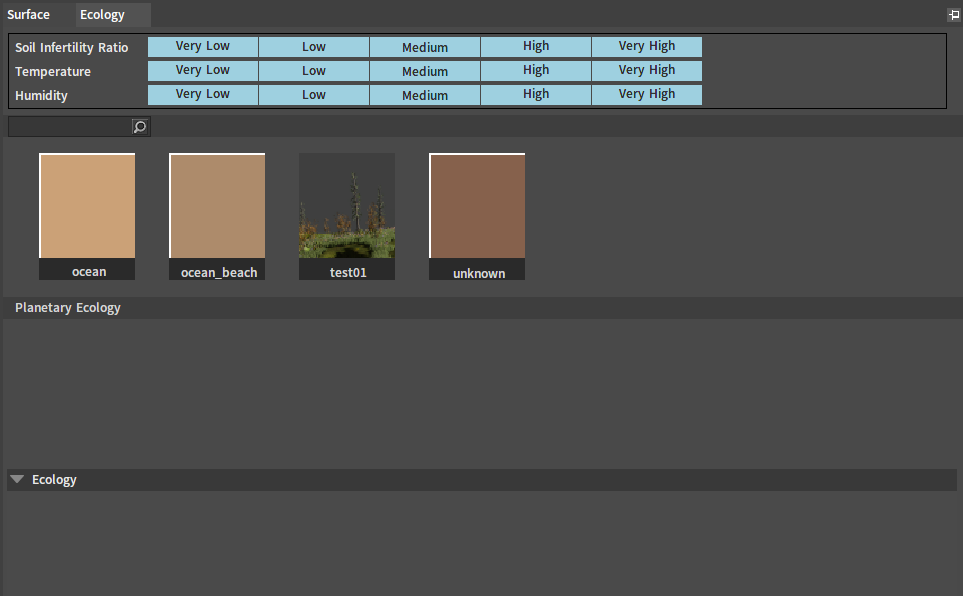
Add ecology to the planet. In the Ecology panel, drag the ecology into Planetary Ecology. You can drag in multiple ecologies.
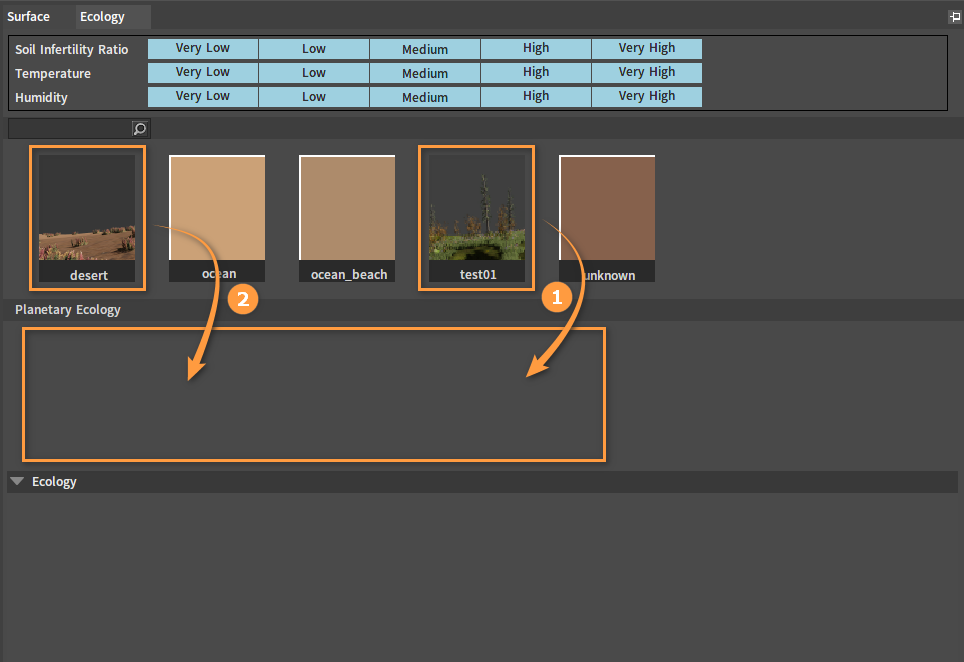
Modify the range of Soil Infertility, Temperature and Humidity for each ecology.
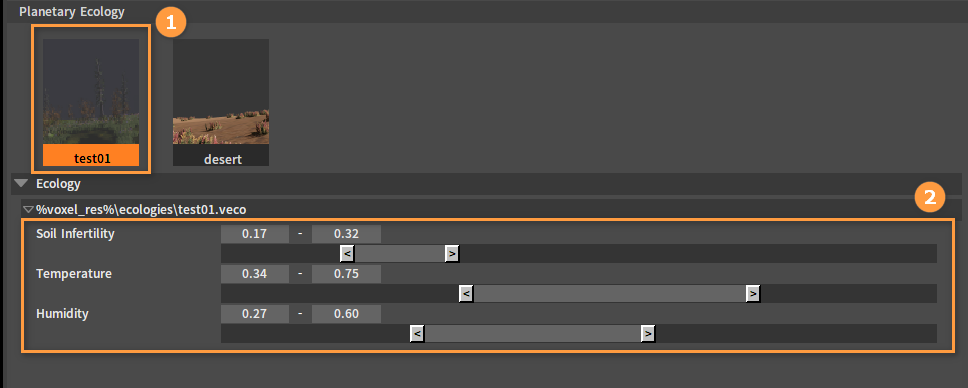
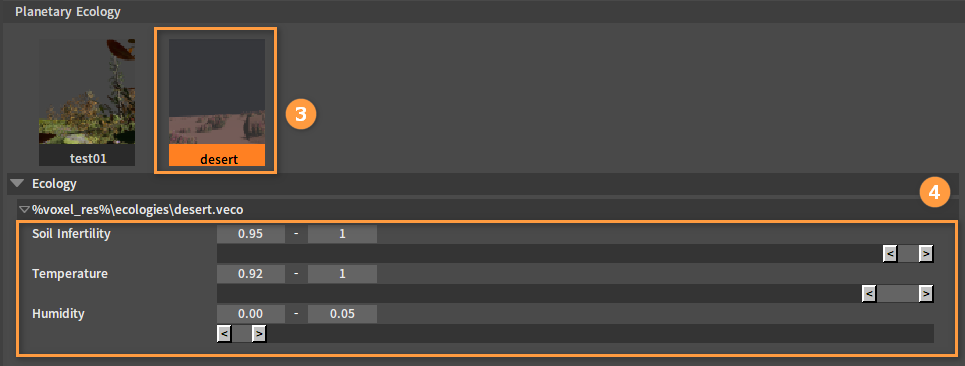
Click the Generate button, and the Editor will automatically distribute each ecology to different areas of the planet according to the settings of these three properties.
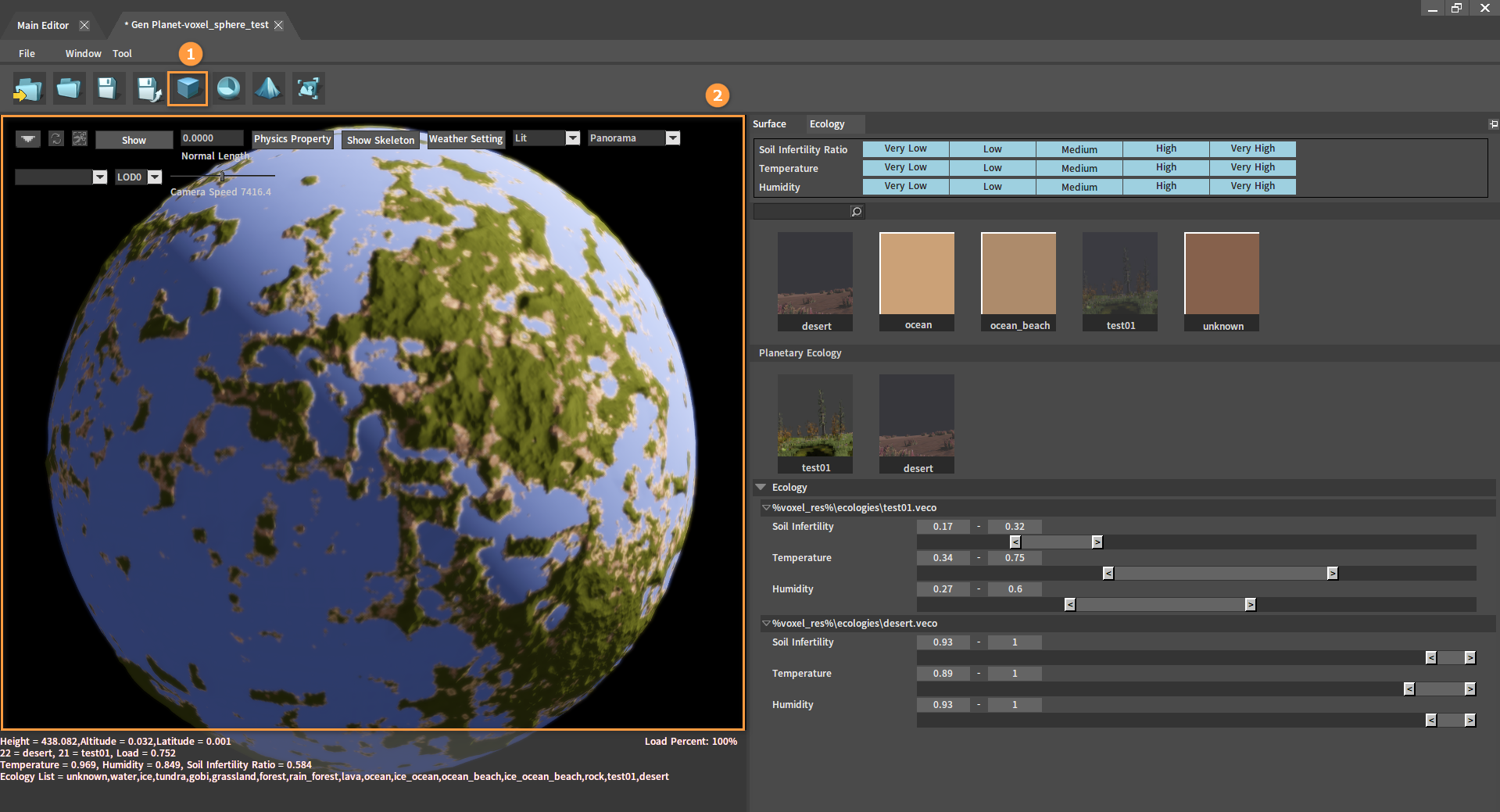
After editing, click Save.
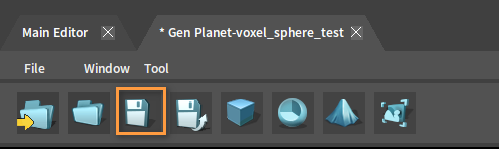
Creating Planetary Rings
In the Planet Editor, click the Create button, then select Planetary Ring and Smooth to create a planetary ring. The properties of the planetary ring can be edited.
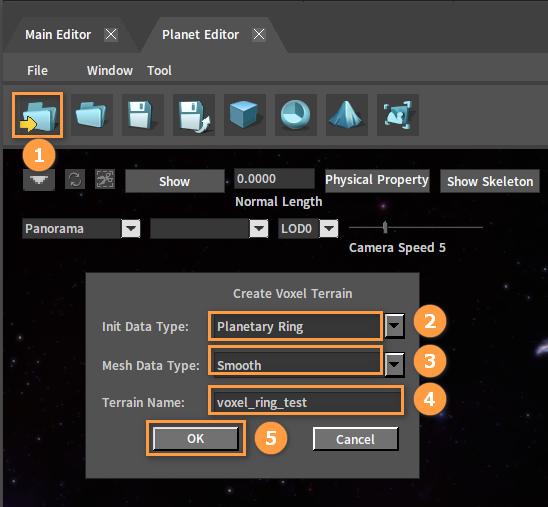
The operations for editing the planetary ring ecology are the same as those for editing the planet. To combine the created planetary ring and planet, you need to modify the radius of the planetary ring. Its X and Z-axes radii should be larger than that of the planet. You can also increase the thickness of the planetary ring.
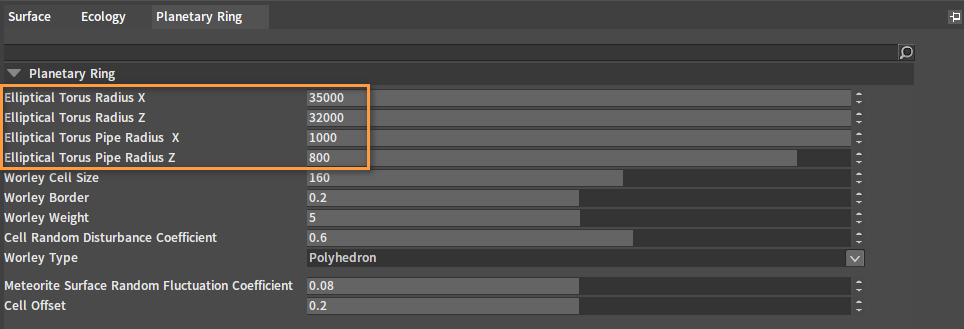
When the radius is set too large, the planetary ring will not be displayed completely. Then you need to increase the Max LOD Level in the Surface panel.
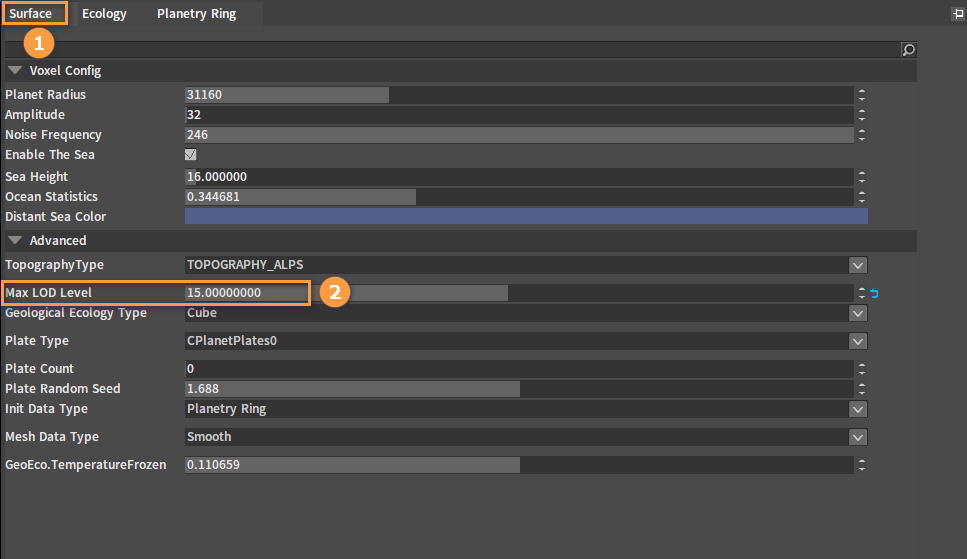
Click the Generate button and click Save.
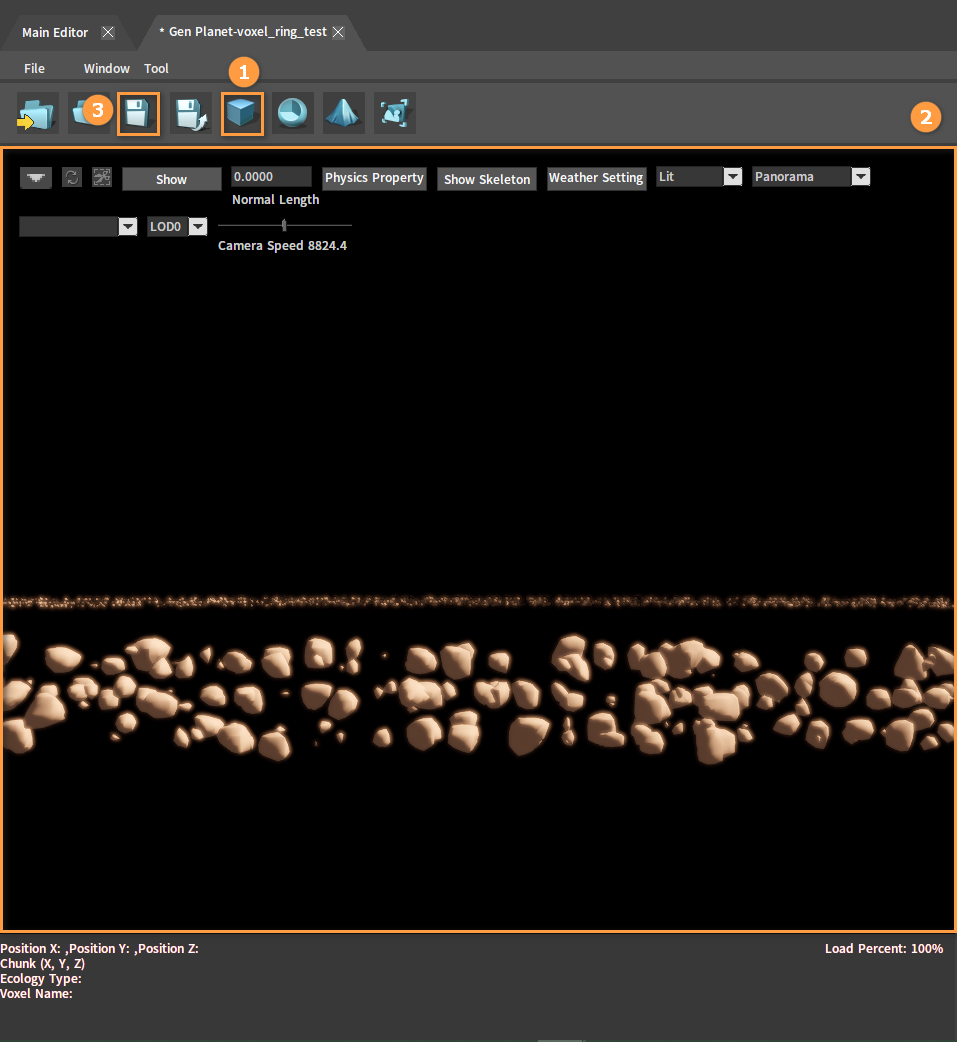
Other Planets
When creating planets, various combinations are available. Available planet types are Sphere, Flat Terrain, Cube and Planetary Ring; Available mesh types are Smooth, Box and Low Poly. And different planets can be created by choosing one of each.
Creating Cube Planet
In the Planet Editor, click the Create button, then select Cube and Box to create a cube planet.
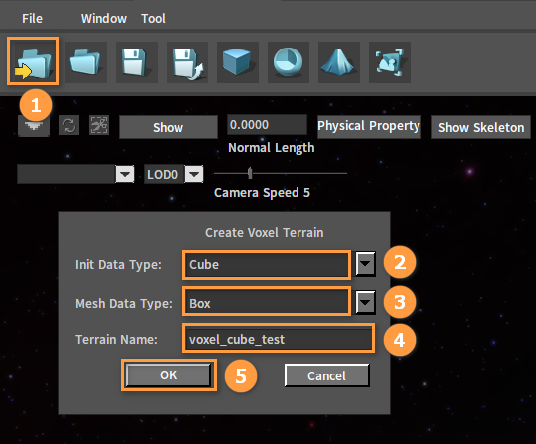
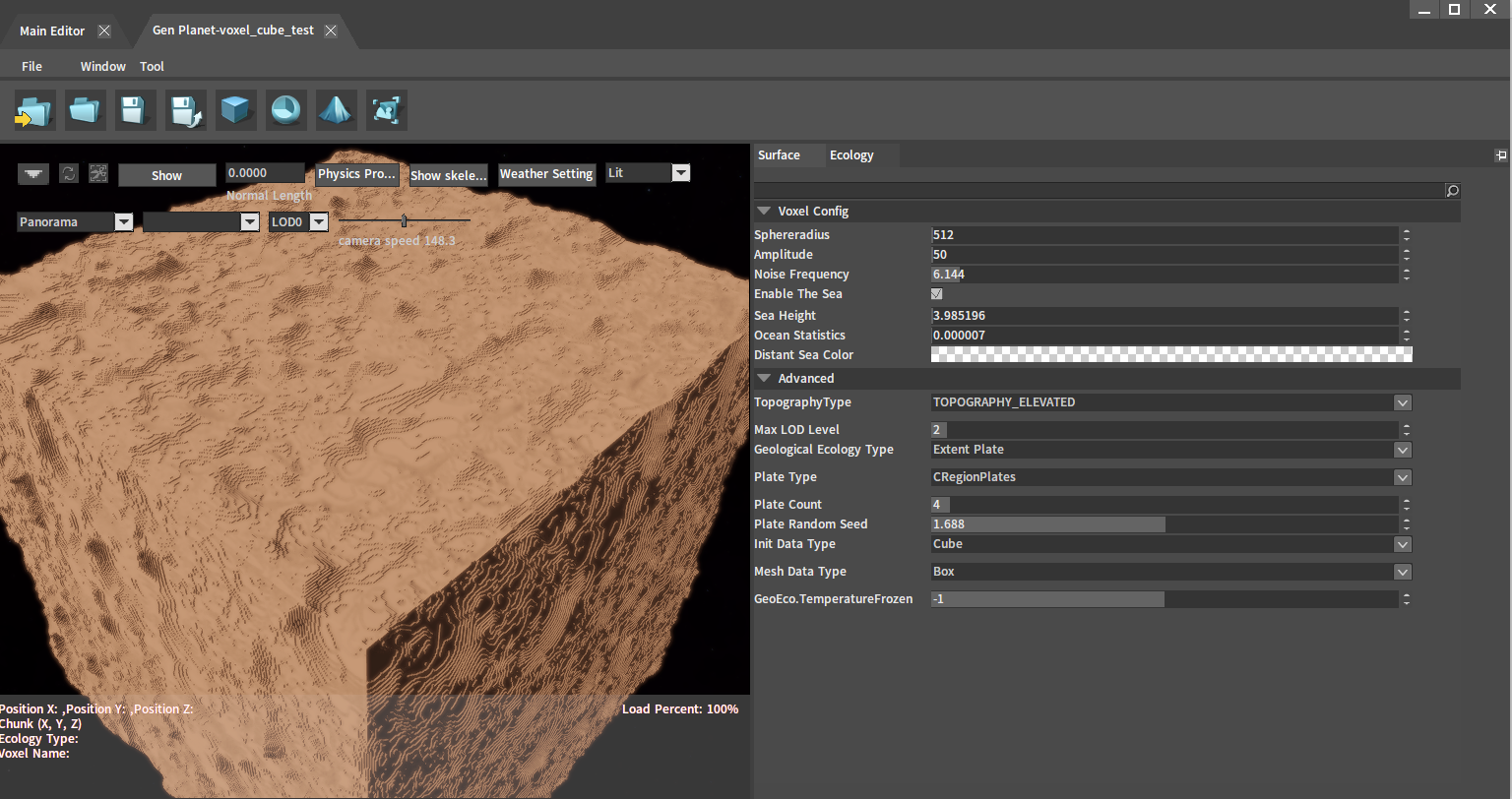
Placing Planets and Planetary Rings in the Level
Creating Planet Levels
Click File -> New Level From Template (Ctrl+N) in the Menu Bar to open the Open Level window.
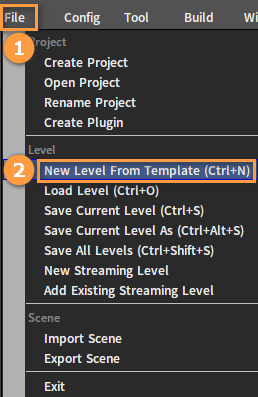
In the pop-up window, double-click planet_template to create and enter a planet template level.
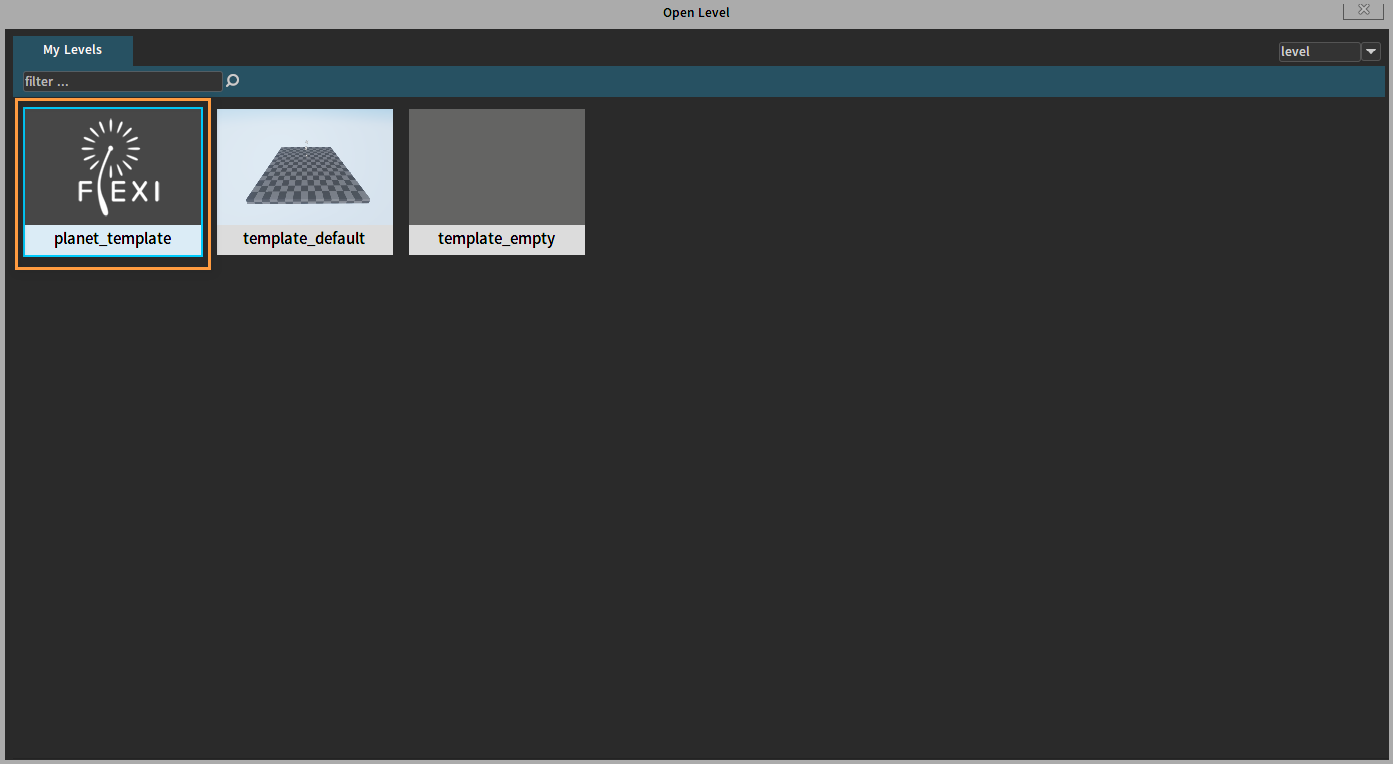
Placing Planets in the Level
In the Project panel, open the directory res\ter, which contains the planets and planetary rings you just created.
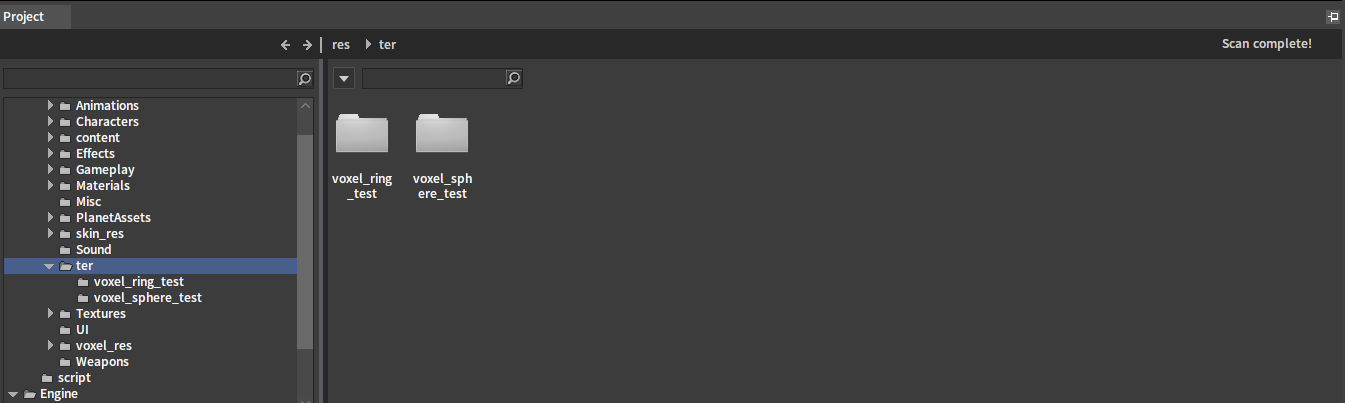
Select a planet voxel_manager.vter and drag it into the Level.
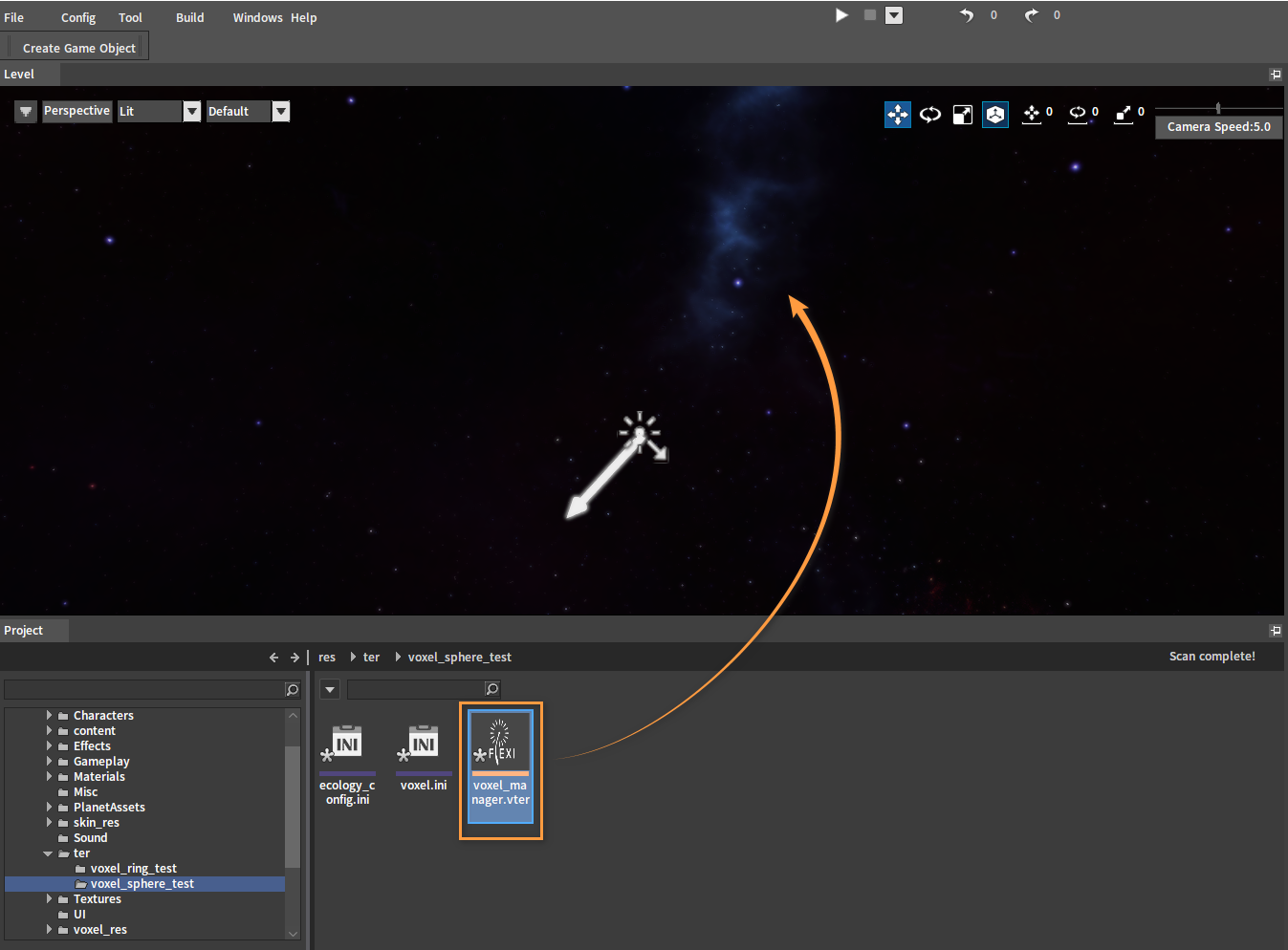
At this point, if the planet is invisible in the Level, you need to set the far clipping. Click Windows -> Default Effect Edit in the Menu Bar, and change the values of Far Clip Distance and Clip Radius Far under the Clip property to 100000.
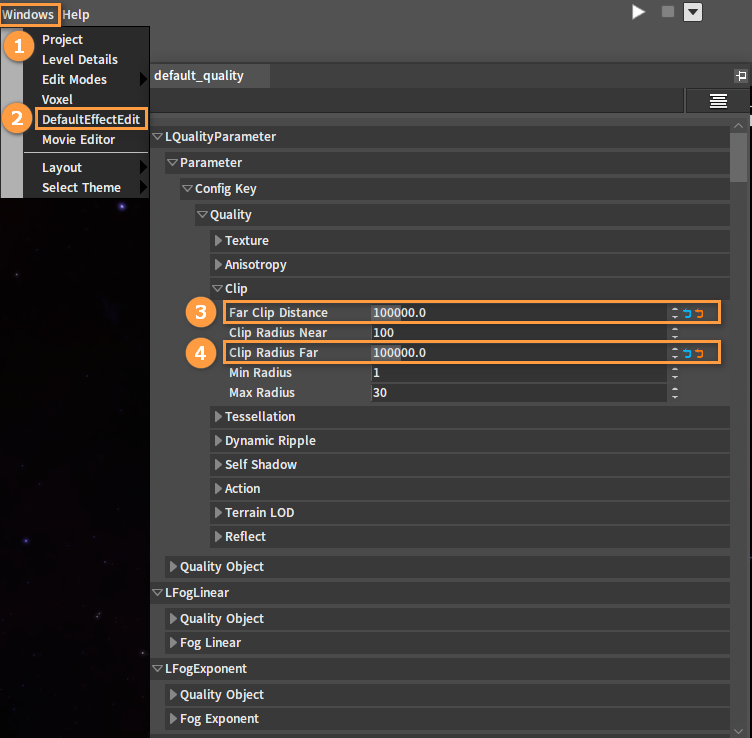
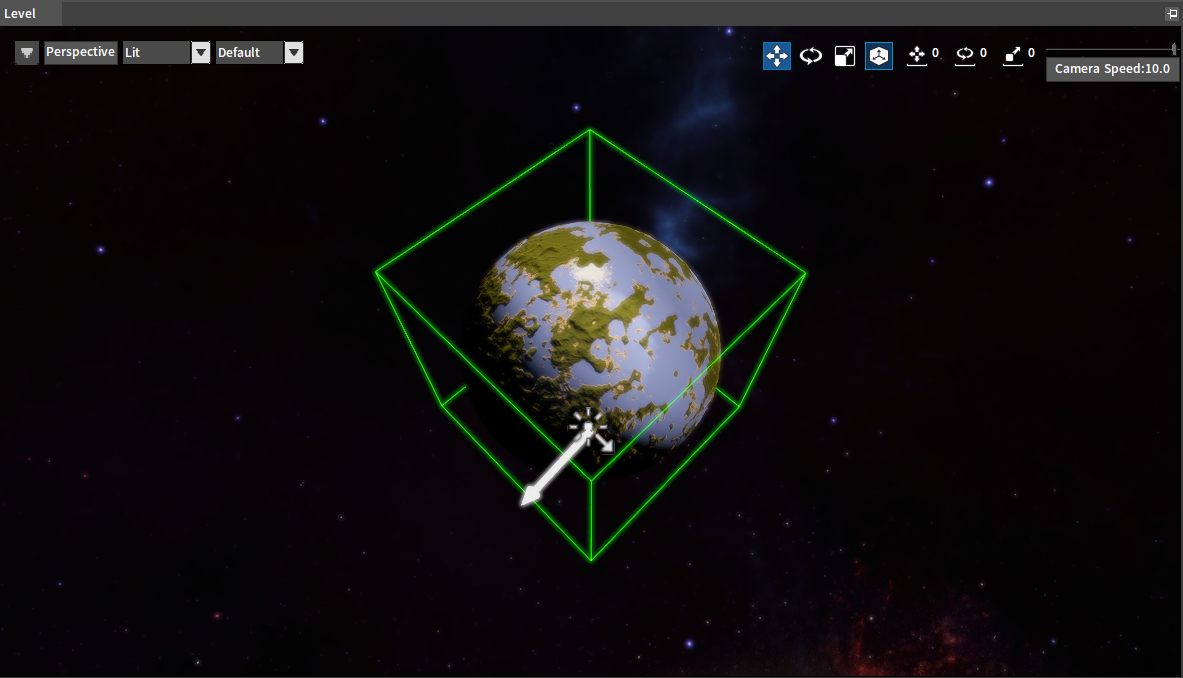
Placing Planetary Rings in the Level
Drag the planetary ring from the Project panel to the Level in the same way as placing the planet.
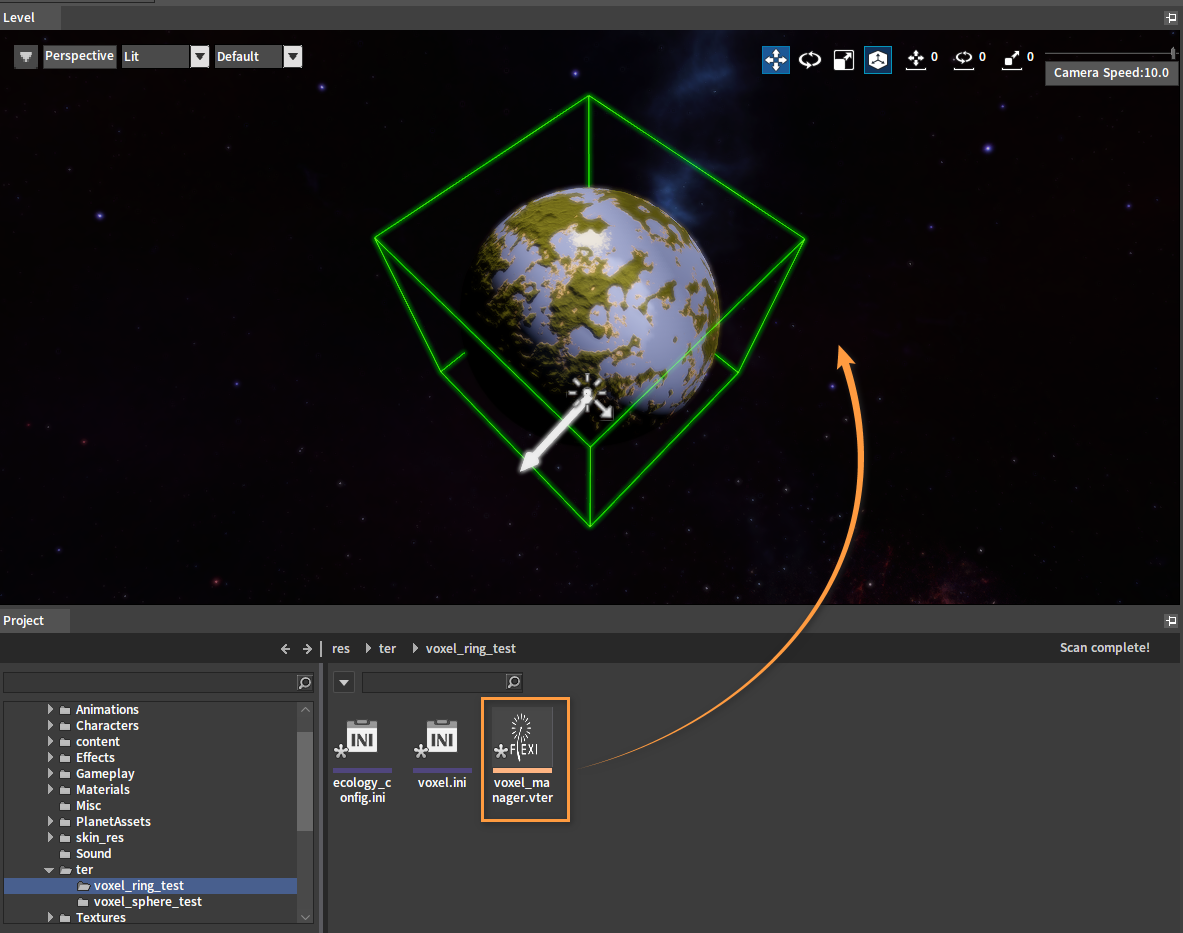
Combining Planets and Planetary Rings
Set the position of the planetary ring to be exactly the same as the planet.
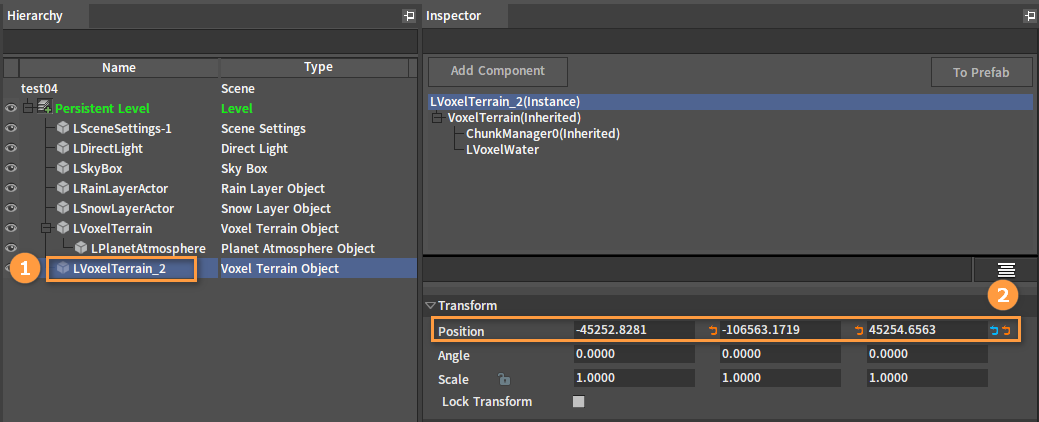
The effect of the combination:

Zoom in to see details of the planet's ecology.