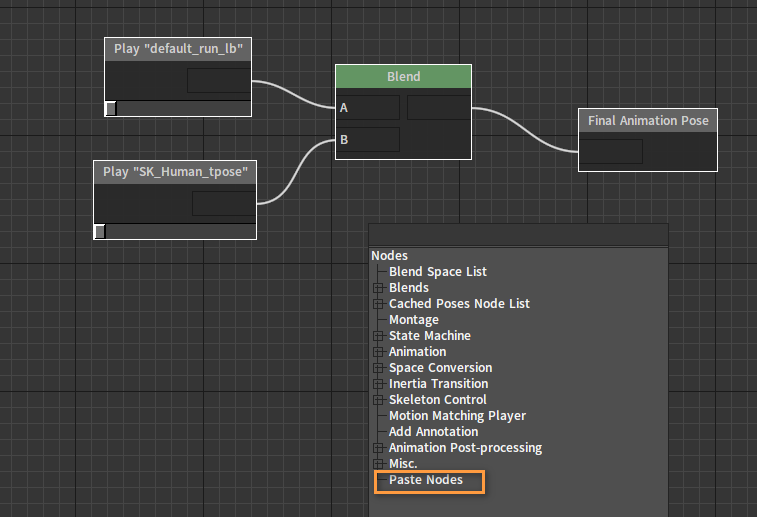Animation Trees
Overview
Animation Tree allows projects to produce node-based action playback management.
Anim Tree Editor
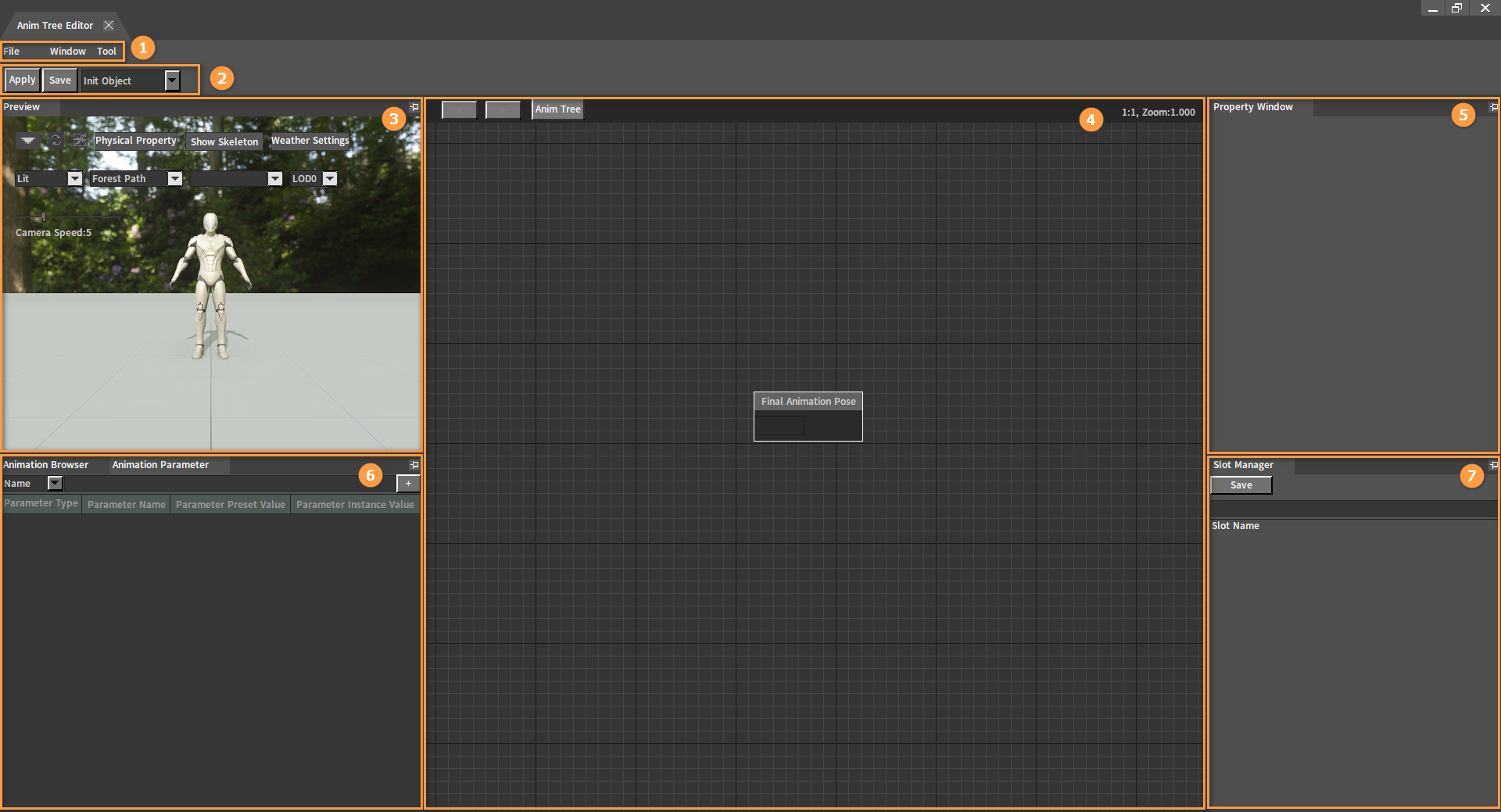
| No. | Name | Description |
|---|---|---|
| 1 | Menu Bar | Provide an entry to most of the features of the Anim Tree Editor. |
| 2 | Toolbar | Provide features of applying and saving animations. Switch from Init Object to Preview Object to preview in real time the different effects after modifying animation parameters. |
| 3 | Preview Window | Used to preview effects. |
| 4 | Anim Tree Edit Window | Provide creating, editing, and debugging features for the Animation Tree. |
| 5 | Property Window | Properties related to the currently selected Animation Tree node object can be previewed and edited here. |
| 6 | Animation Browser Window Animation Parameter Window | Animation Browser is used to display the Action List, from which you can drag animation assets to the Animation Tree to create corresponding playback nodes. Animation Parameter is used for Animation Tree parameter management and real-time debugging. |
| 7 | Slot Manager | Used to add or delete Slot groups or Slots and modify Slot names. |
Opening the Anim Tree Editor
In the Animation Editor, click File -> Create, select Anim Tree in the drop-down box, name the Anim Tree and select the file save path, then click Yes to enter the Anim Tree Editor.
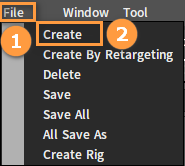
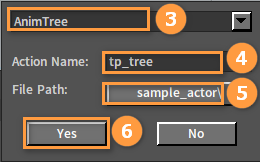
Nodes
Adding Nodes
In the Anim Tree edit window, right-click a blank space to open the Node Selection panel, where you can select a node to add.
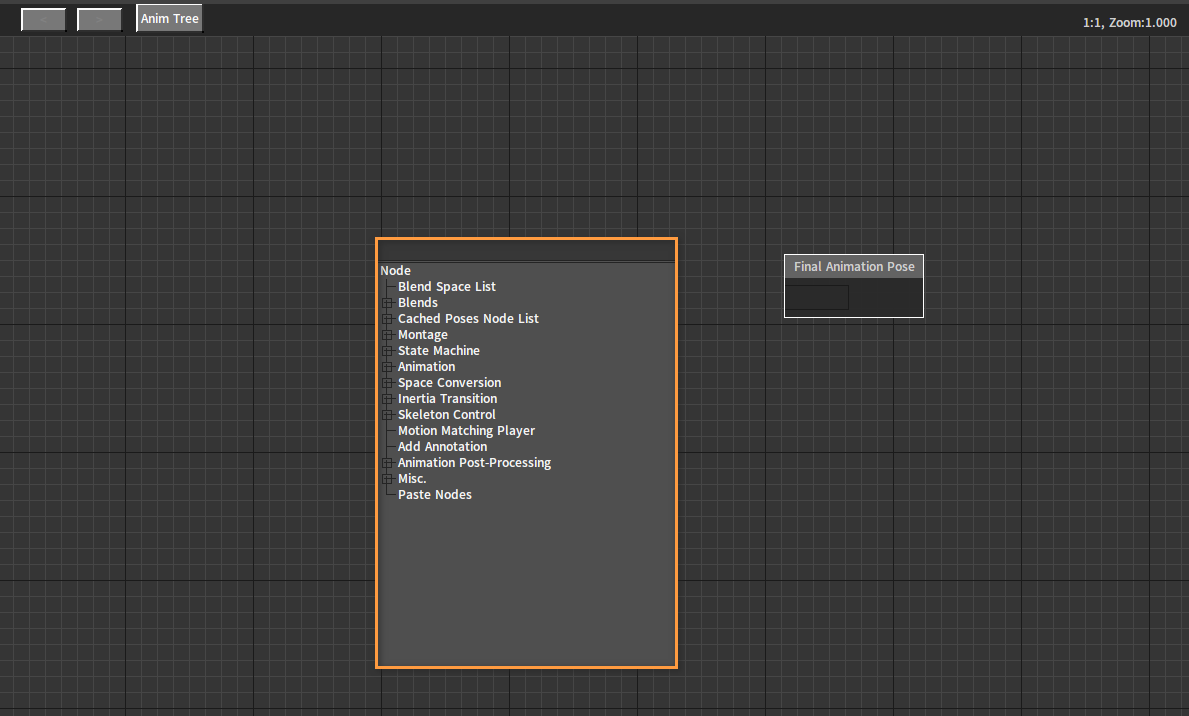
Copying/Pasting Nodes
For easier editing, the Editor allows users to perform copy and paste operations on all nodes and their connections in the currently selected area.
To build an existing node structure in the current animation tree, you can choose to copy this structure from an existing animation tree (This operation is supported across different editors). The operation is as follows:
First select the target area in the Animation Tree.
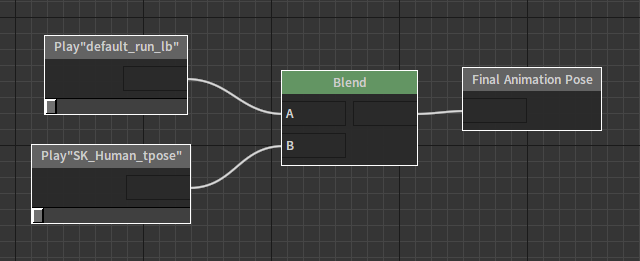
Then use the shortcut key Ctrl + C or right-click any selected node and select Copy Nodes.
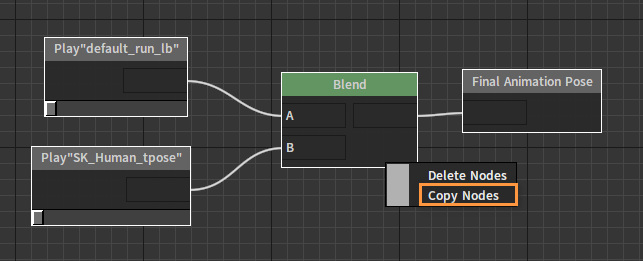
Last, use the shortcut key Ctrl + V in the target animation tree or right-click a blank space and select Paste Nodes.