Animation Assets and Editing Tools
Overview
Animation Assets which can be modified in the Animation Editor can control the actions of characters.
Skeletons
Skeleton assets (suffix .xskt) are the base Skinned Animation asset type of the Flexi Engine Skinned Animation system, currently created and exported by DCC tools, as well as directly through the Engine Editor FBX import tool, they contain skeleton hierarchy and bone/auxiliary point animation data. Skeleton assets can also be used as Animation assets.
Asset Details
Currently, the Animation Editor does not provide direct editing for the Skeleton assets data. You can adjust its configurations in the animation set in the Asset Details panel.
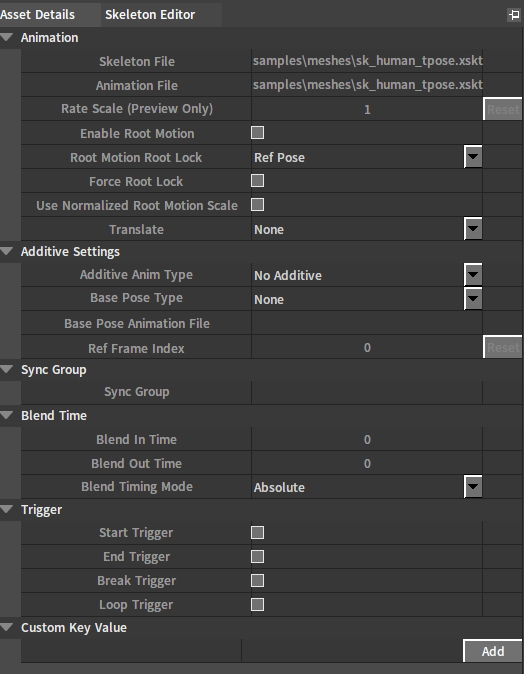
| Property | Description |
|---|---|
| Skeleton File | Source skeleton file path. |
| Animation File | Animation file path (Read only). |
| Rate Scale (Preview Only) | Play rate scaling factor (Preview only). |
| Enable Root Motion | Read only. |
| Root Motion Root Lock | Read only. |
| Force Root Lock | Read only. |
| Use Normalized Root Motion Scale | Read only. |
| Translate | Legacy root motion related extraction settings. Clear Z-Axis and Clear X, Z Axes can be chosen. |
| Additive Anim Type | Read only. |
| Base Pose Type | Read only. |
| Base Pose Animation File | Read only. |
| Ref Frame Index | Read only. |
| Sync Group | Sync group. |
| Blend In Time | Blend in time. |
| Blend Out Time | Blend out time. |
| Blend Timing Mode | When using Absolute timing mode, blend in and blend out time are not affected by the play rate; When using Relative timing mode, blend in and blend out time are affected by the play rate and vary proportionally to the animation duration. |
| Start Trigger | Start play trigger event. |
| End Trigger | End play trigger event |
| Break Trigger | Break play trigger event. |
| Loop Trigger | Loop play trigger event. |
| Custom Key Value | Custom key value. |
Editing Animations
The animation playback controller is to control the playback of the preview animation.
The red cursor can mark the current animation playback position, and provide manual control of the playback position by dragging it.
Scroll the mouse wheel on the timeline to zoom in and out, and the position of the mouse cursor is the zoom center. When the timeline is zoomed in, use the right mouse button to drag and drop to translate it, so you can control the red cursor’s position precisely.

| Icon | Description |
|---|---|
| Skip to the first frame. | |
| Previous frame. | |
| Play backwards. | |
| Play forwards. | |
| Next frame. | |
| Skip to the last frame. | |
| Loop playback. |
Montages
A Montage is a composite animation asset based on Skeleton and/or Animation Sequence, which can linearly merge animation clips referenced from the Skeleton and/or Animation Sequence to a track and allow users to cut and recombine them into several custom sections. These custom sections can be played standalone in the pipeline or inserted into specified Slots in the Anim Tree as external animation sources.
Creating Montages
Click File -> Create to open the Asset Creation window. Then you can create a Montage asset in it.
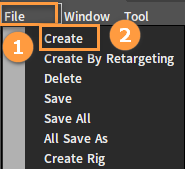
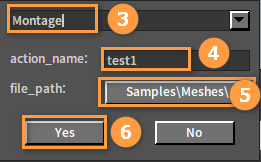
Asset Details
The current animation Montage can be set by modifying the related properties in the Asset Details panel.

| Property | Description |
|---|---|
| Rate Scale | Play rate scale factor. |
| Sync Group | Sync group. |
| Sync Slot Index | Sync slot index. |
| Blend In Time | Blend in time. |
| Blend Out Time | Blend out time. |
| Blend Timing Mode | Absolute timing mode: The blend in and out time will not be influenced by the play rate; Relative timing mode: The blend in and out time will be influenced by the play rate and changes in proportion to the animation duration. |
Montage Tracks
The newly created Montage contains an empty animation track.
Create segment. Drag the skeletons or Animation Sequence assets in the Action List to the track to add animations.
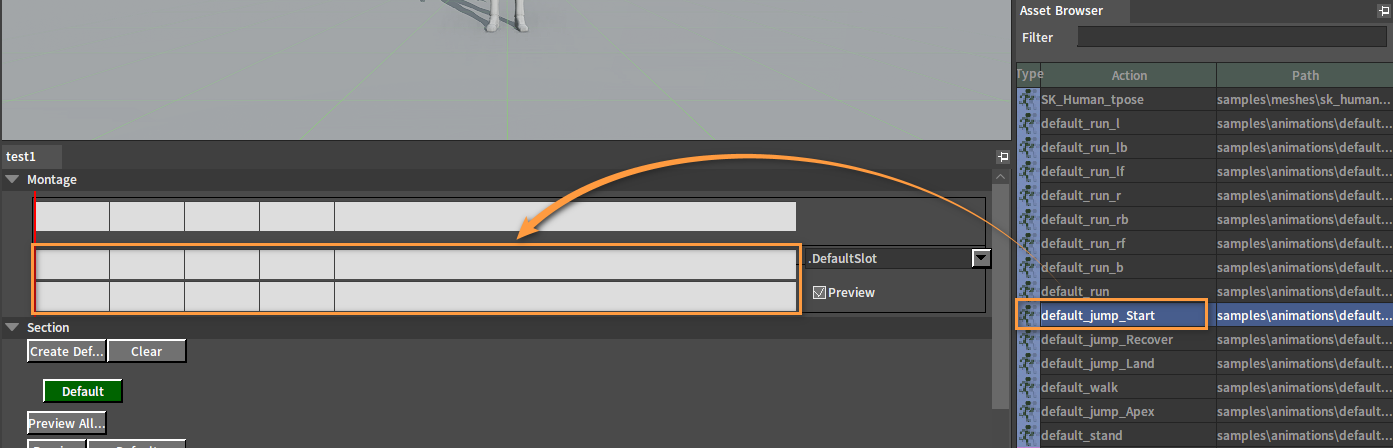
Drag multiple segments of animations into the same track to merge them into one animation for clipping.

Right-click on an existing track and select Create Track to add a new one.

Check the Preview checkbox to select the track to be previewed. (Note: If the later assigned Track Slot is already in use, then the track cannot be previewed. A warning icon will be displayed in the Editor. You need to reassign a Slot for it.).

Right-click on the newly added track and select Delete Track to delete it.
Sections
There is a Default section in each track. If you want to create a new section, right-click on the track and select Create Montage Section. Then enter a new name for it in the pop-up window, and press Enter to complete the creation.
If you want to remove a section, right-click on it and select Delete Montage Section.
Drag the section horizontally in the track to adjust its position. Note: Similar to the scale of the timeline, we can scale the track by rolling the mouse wheel on it to improve the precision of section placement.
Editing Sections
In this area, you can reorganize the playback sequence between the sections newly created in the Montage.

| No. | Name | Description |
|---|---|---|
| 1 | Toolbar | To arrange all the sections in sequence from front to back, or to clear relationships between them. |
| 2 | Section Buttons | A set of buttons marked with all section names. They are used to assign the subsequent of the selected section in the Section List. |
| 3 | Section List | The sections are arranged linearly, which can be rearranged into any custom linear sequence. |
Rearranging Sections
Click Clear in the Tool bar. Then each section will be restored to independent individuals, which will no longer be sorted.
Select the Default section.
Select the subsequent of the current section in the Section Button area, for example, section03.
Set section01 as the subsequent of section03 in the same way.
If you set section03 as the subsequent of section01 at the same time, the list will be shown as below:
(Note: The color change of section01 and section03 indicates that they form a loop.)
Similarly, we can form a list of section02 and section04, and make section04 self-loop.
Click the X button after each section block will disassociate it from its subsequent.
Before:
After:
Click Preview All Sections button to play all sections in sequence from beginning to end, or you can click the Preview button in front of each list to preview each list respectively.
Slots
A Slot is used to manage the animation playback system of skeletal meshes. It can subdivide meshes by parts, so that the animation of a complete character can be divided into partial ones to play according to the specification.
After assigning Slots to them during the animation Montage creation, these Montage animations can be turned into ones that can change their own playback position.
Right-click Slot Name in the Slot Manager of the Anim Tree Editor and select Add Default Group And Slot, then right-click Default Slot and select Add Slot. Enter the Slot name in the pop-up window.
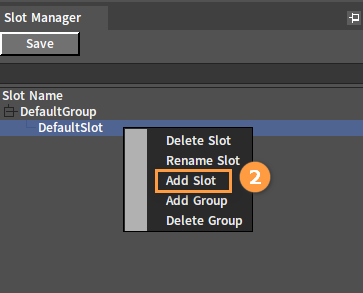
Assigning Slots
In the Montage panel, open the drop-down menu to the right of the track to select the needed Slot.

Previewing
Check the Preview checkbox to assign the current track to be previewed. (Note: If the later assigned Track Slot is already in use, then the track cannot be previewed.)

Notifies
Please refer to Animation Notifies.
Animation Curve
Please refer to Animation Curves.
Animation Playback Controller
Please refer to Skeleton -> Editing Animations.