Toolbar
Overview
The Editor’s Toolbar is mainly composed of icons, at the bottom of the Menu Bar, which provides quick access to the most frequently used functionalities. There's also a Create Game Object button here.
Creating Objects
The drop-down menu of Create Game Object is shown below.
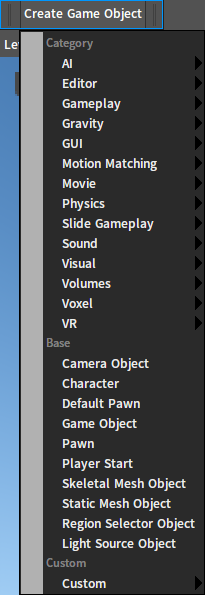
Here are the descriptions of types under Create Game Object.
| NO. | Type | Description |
|---|---|---|
| 1 | AI | AI-related Objects. |
| 2 | Editor | Some Objects for generating Editor data. |
| 3 | Gameplay | Objects related to game logic features. |
| 4 | Gravity | Objects can run in a spherical environment. |
| 5 | GUI | 3D interface related Objects. |
| 6 | Motion Matching | Objects with Motion Matching features. |
| 7 | Movie | Objects used for movies. |
| 8 | Physics | Objects with special physical features. |
| 9 | Sound | Object related to sound effect features. |
| 10 | Visual | Some Objects for rendering. |
| 11 | Volumes | Some Objects with volume components for triggering specific effects. |
| 12 | Voxel | Objects related to voxel. |
| 13 | VR | Objects related to VR. |
| 14 | Camera Object | Objects with camera components. |
| 15 | Character | Objects can be controlled by the user. |
| 16 | Default Pawn | Default pawn. |
| 17 | Game Object | Default game objects. |
| 18 | Pawn | Pawn’s base class. |
| 19 | Player Start | Player starter after PIE. |
| 20 | Skeletal Mesh Object | Objects with skeletal animation components. |
| 21 | Static Mesh Object | Objects with static mesh components. |
| 22 | Region Selector Object | Region Selector Objects. |
| 23 | Light Source Object | Objects related to light source. |
| 24 | Custom | Custom Objects. |