One-click Packaging Process for New Projects
Creating Projects from Templates
Click File (Menu Bar) -> Create Project to open the Create Project window. Select a template, and fill in the Path and Name of the project. Click the Create button to complete.
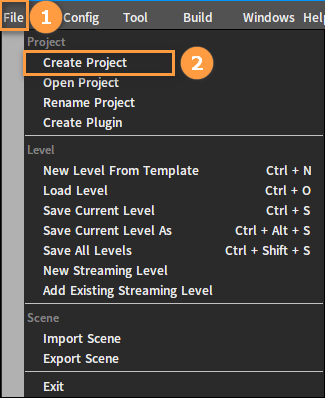
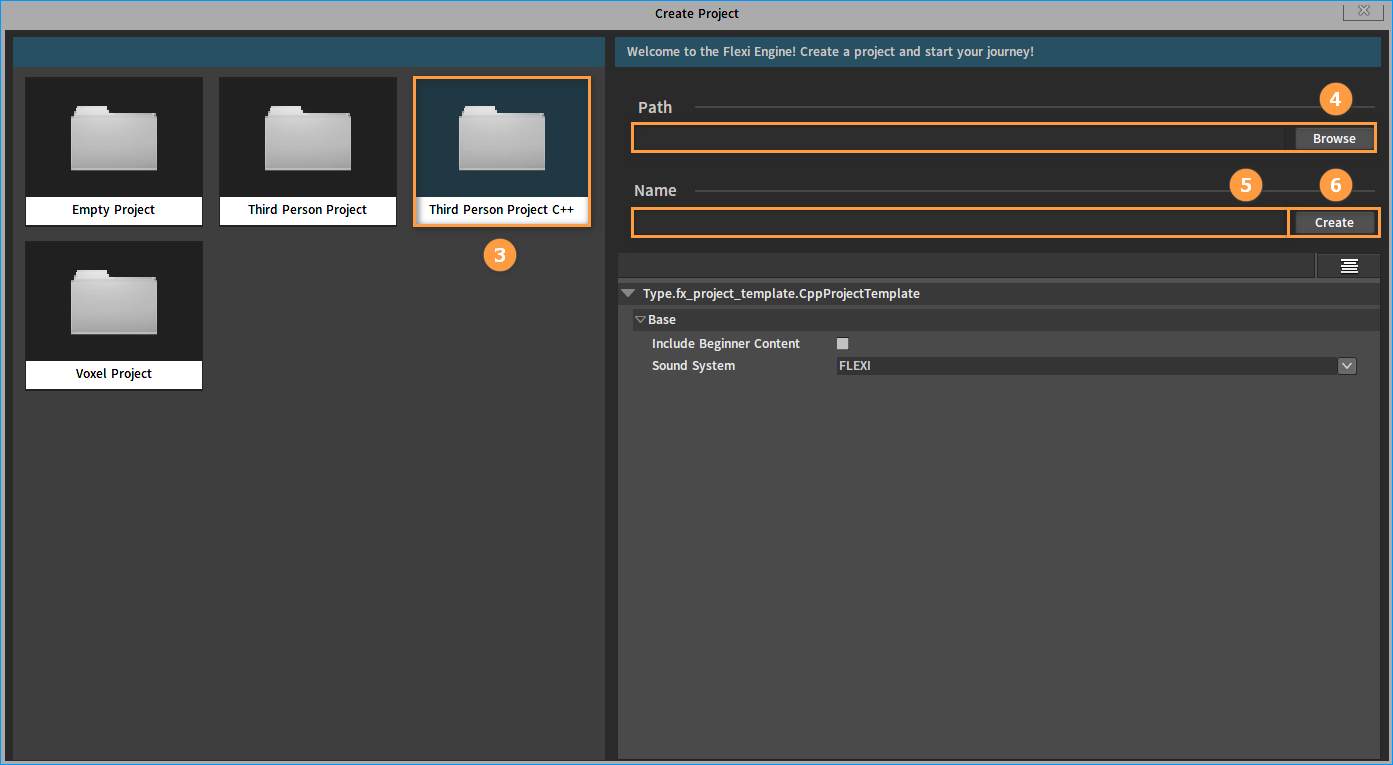
Packaging Settings
Click Config (Menu Bar) -> Project Settings to open the Project Settings window. Select the Packaging Settings tab to display the right panel where Packaging Settings can be viewed and modified (Please refer to the section Packaging Settings in Publishing Standalone Projects for details).
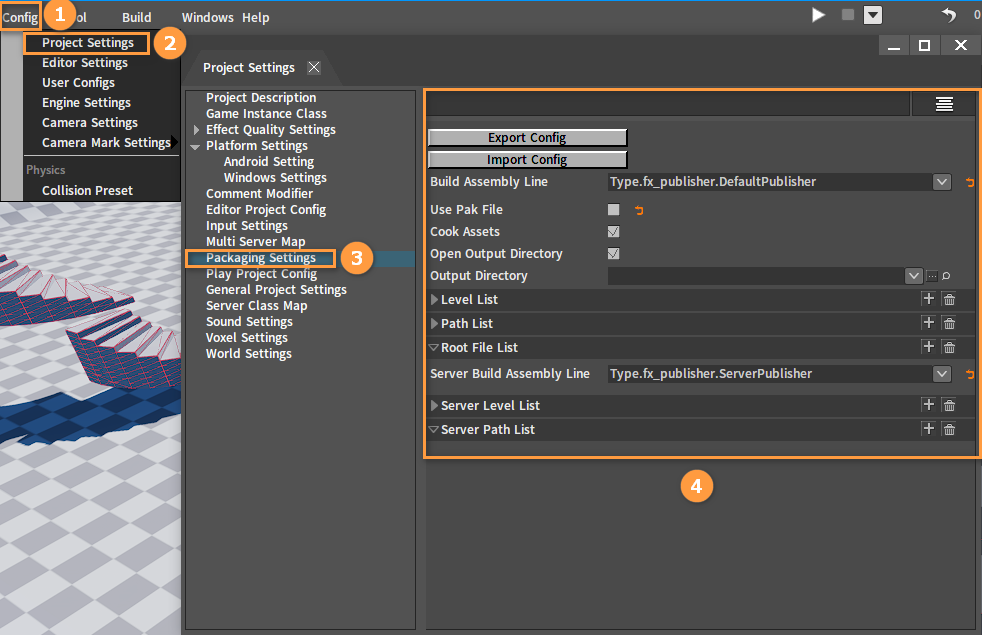
Platform Settings
Select Windows Settings under the Platform Settings tab in the Project Settings window to display the right panel where Windows Settings can be viewed and modified.
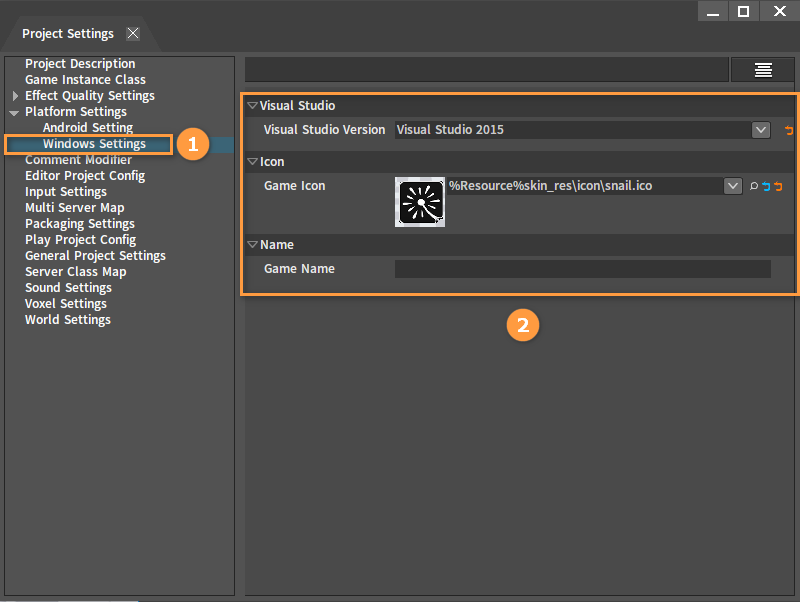
| Name | Description |
|---|---|
| Visual Studio Version | The version of Visual Studio. You need to select the appropriate version. If it is displayed in red, it means that the version of Visual Studio does not exist on the user's machine. |
| Game Icon | Generate an exe icon for the Client. |
| Game Name | Generate the exe name of the Client. |
One-click Packaging
Click Build (Menu Bar) -> Package Project (Client) -> Windows to package the Client with one click.
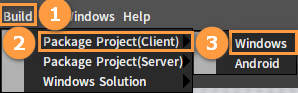
Wait for the packaging to complete, and the corresponding packaging directory will pop up. Double-click the .exe file to run the demo.