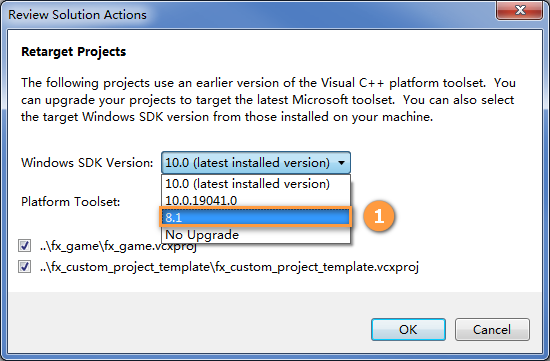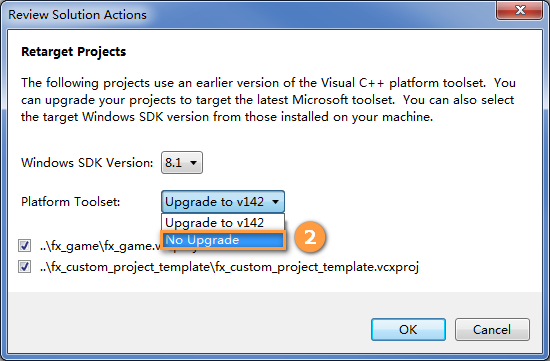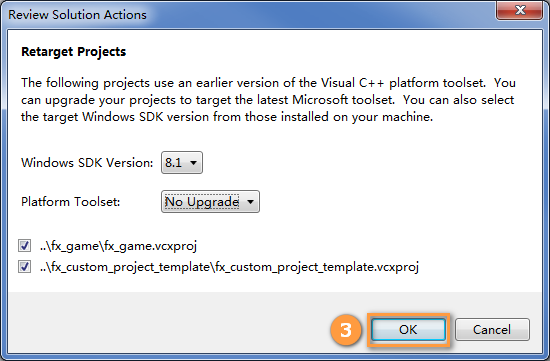Development Environment Setup
The recommended development environment: Visual Studio 2015 + Win SDK 8.1.
VS 2015 Version Development Environment Setup
VS 2015 download link: https://my.visualstudio.com/Downloads?q=visual%20studio%202015
Select the option shown below to download.
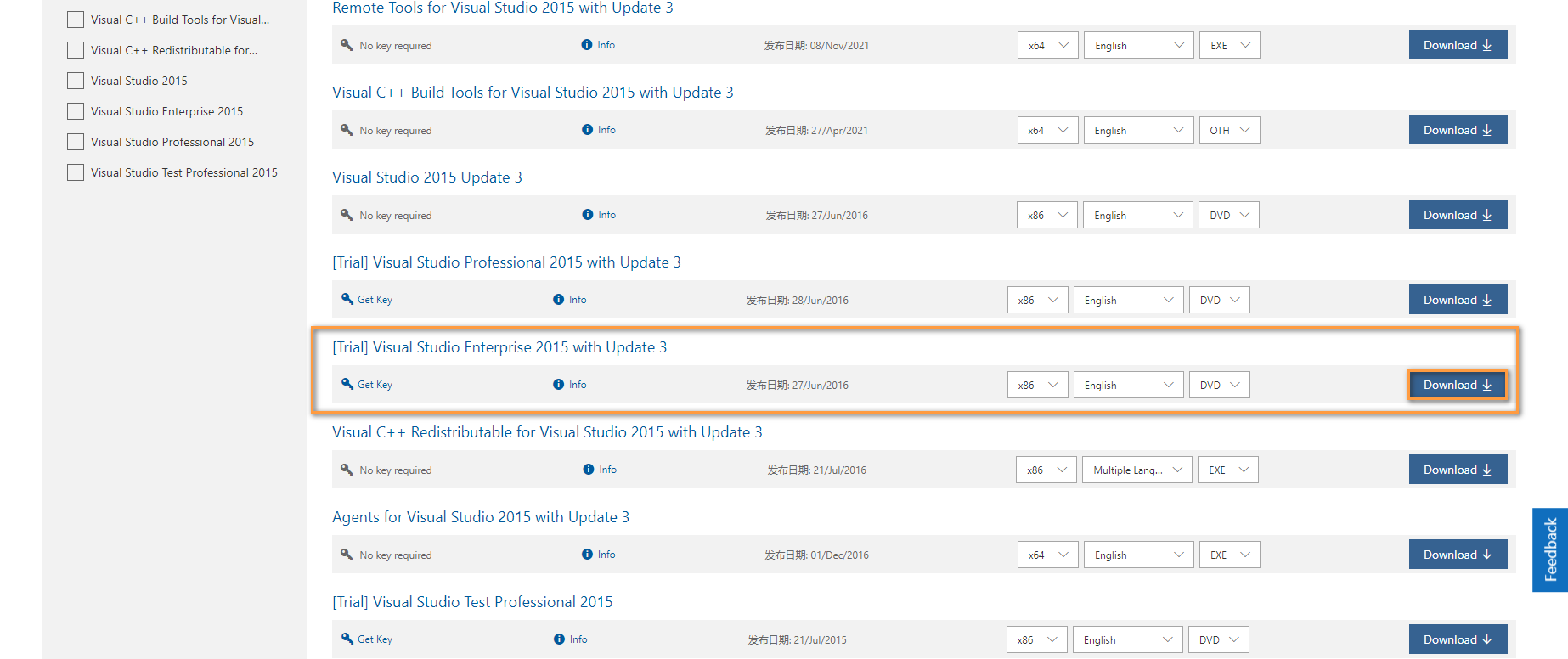
After downloading, open the file location and double-click the disc image file.
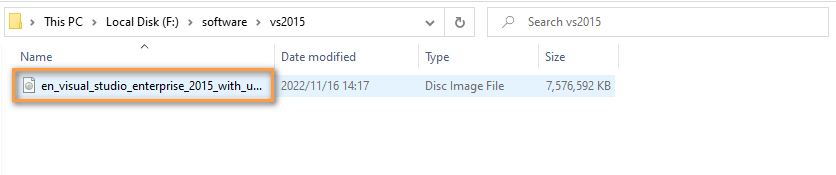
Enter the file directory and double-click vs_enterprise.exe to install.
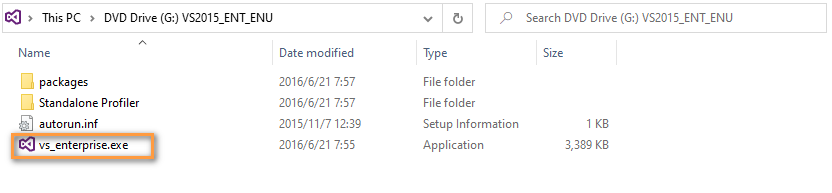
Wait for the initial installer to complete.
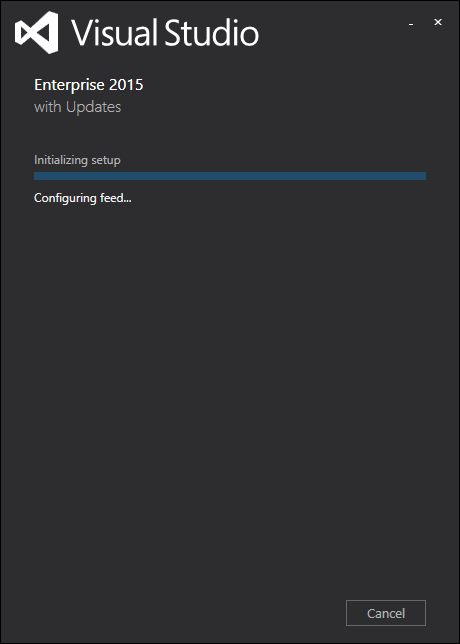
Check the Custom option under Choose the type of installation, then click Next.
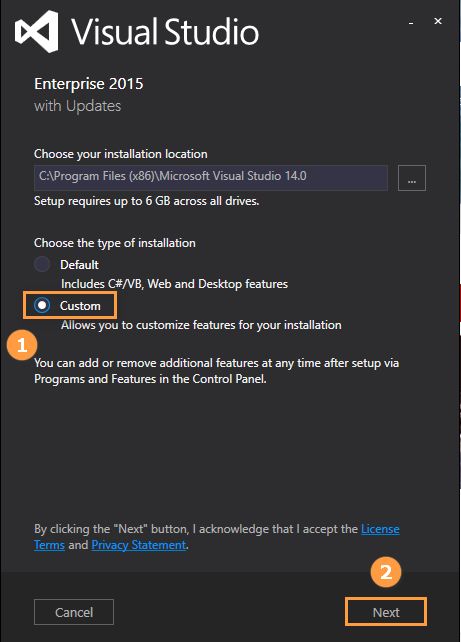
In Select features, check Tools and Windows SDKs under Windows 8.1 and Windows Phone 8.0/8.1 Tools, then click Next.
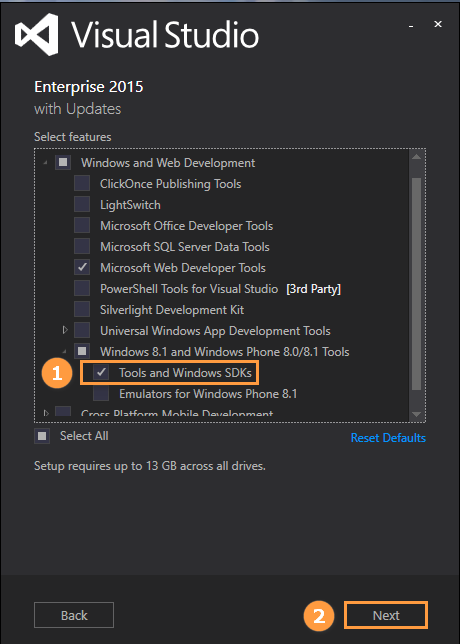
Last, click Install to complete the process.
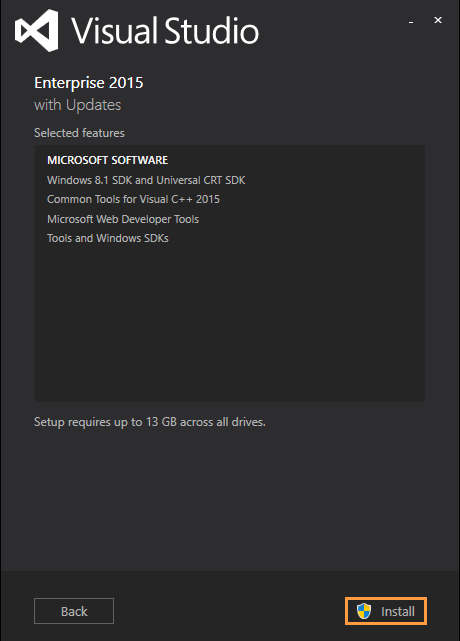
If you have VS 2015 installed on your device, you should go to the link below to install the Visual Studio 2015 Update 3 for further operation, to make sure your VS2015 is the newest version.
Download link: https://my.visualstudio.com/Downloads?q=visual%20studio%202015
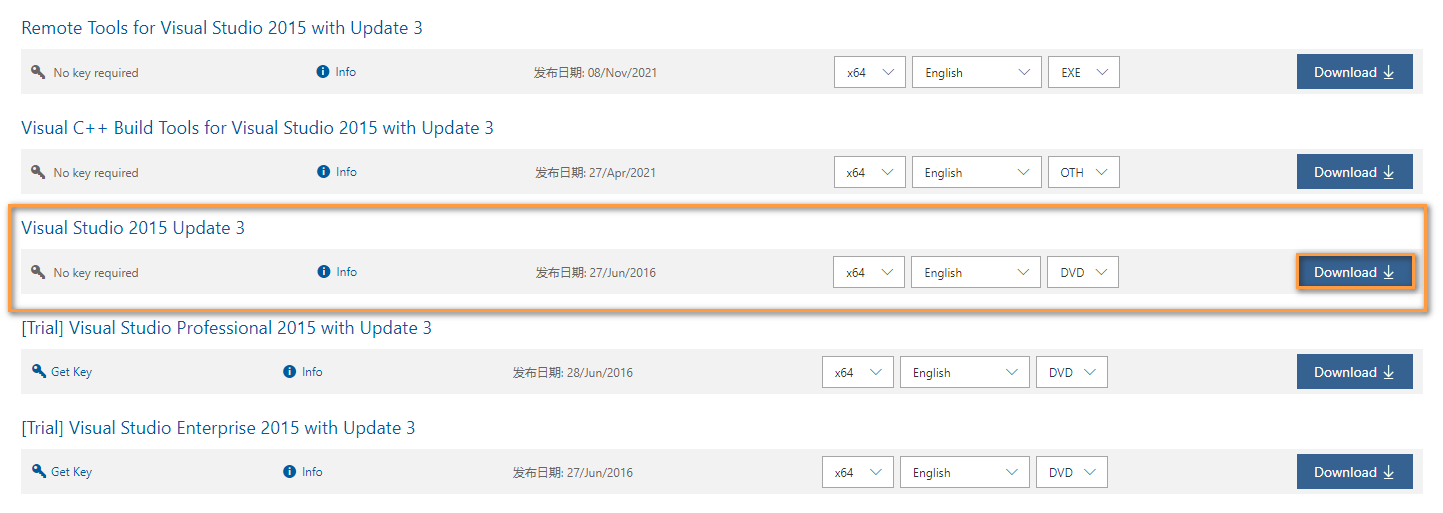
Versions Above VS 2015 Development Environment Setup
To install a higher version of VS, check the v140 installation option.
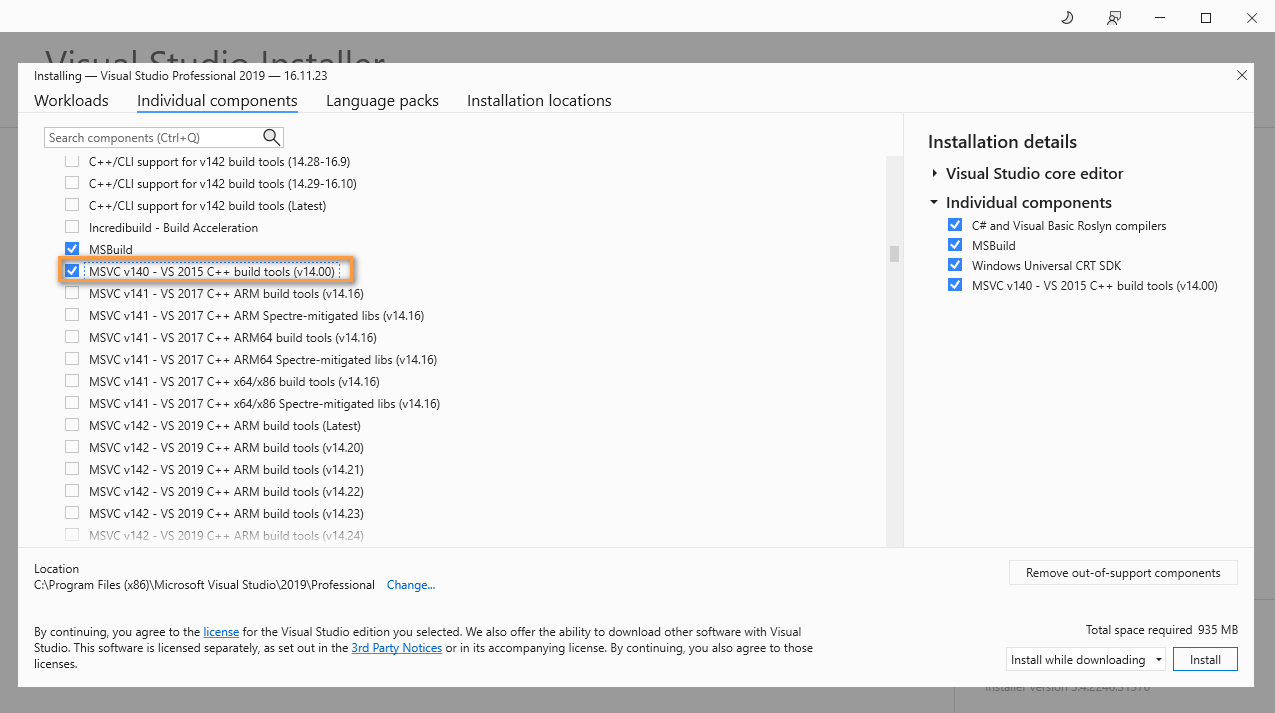
After installing a higher version of VS, download Windows SDK 8.1 from the Microsoft official website.
Download link:https://developer.microsoft.com/en-us/windows/downloads/sdk-archive/
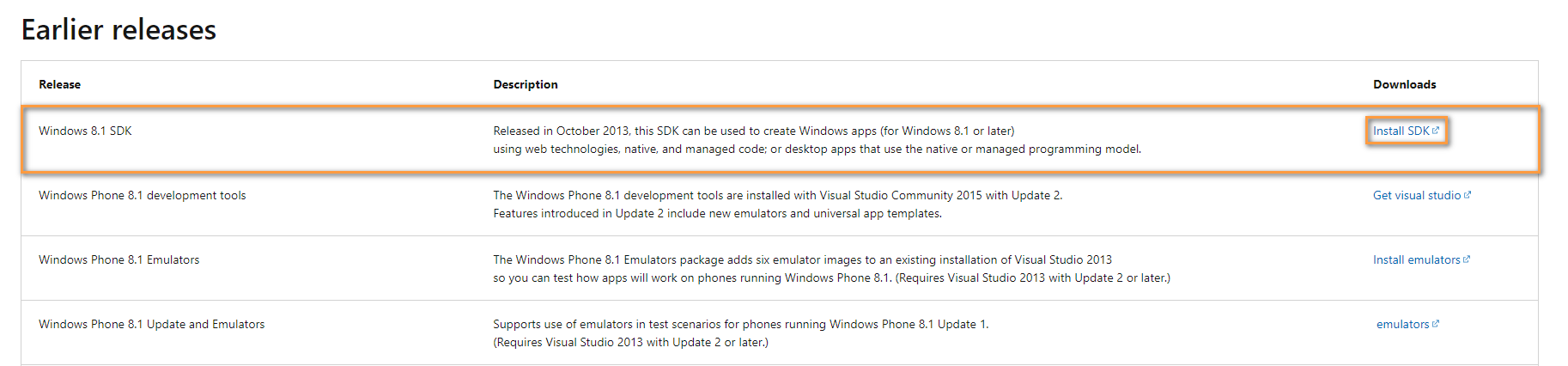
When opening a sln file with Visual Studio of a version higher than VS 2015, you will be prompted whether to upgrade or not, do not choose to upgrade here. Select 8.1 in Windows SDK Version and select No Upgrade in Platform Toolset.