Collision Preset Editor
Overview
The Collision Preset Editor provides features for creating and modifying collision preset configurations.
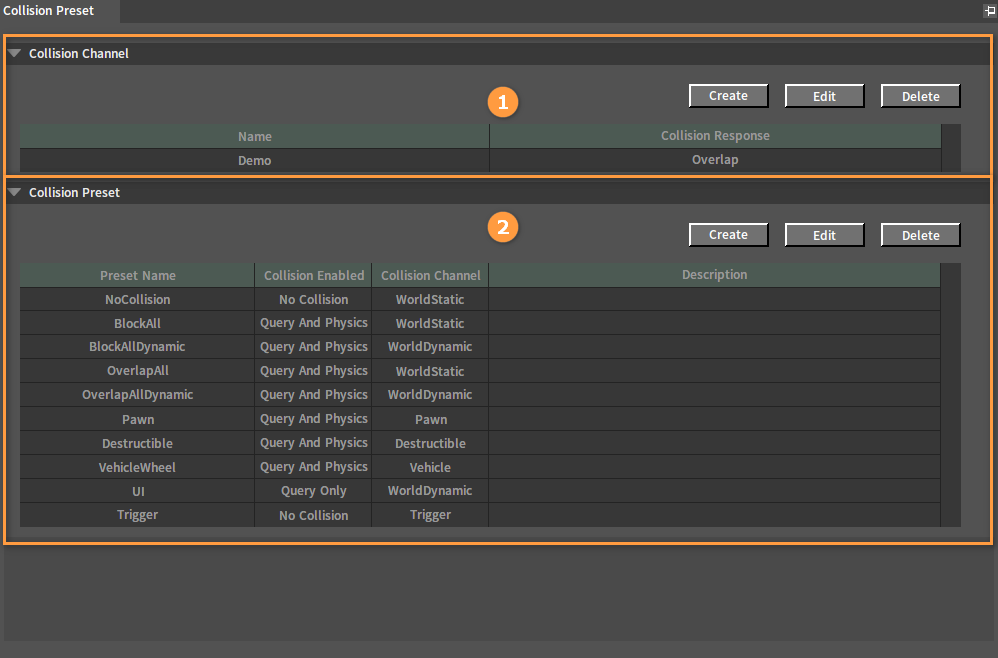
| No. | Name | Description |
|---|---|---|
| 1 | Collision Channel Panel | Display the Names and Collision Response types of existing collision channels. In this panel, you can create new collision channels and edit or delete the existing ones. |
| 2 | Collision Preset Panel | Display the Preset Names and Collision Types (Collision Enabled, Collision Channel and Description) of existing collision presets. In this panel, you can create new collision presets and edit or delete the existing ones. |
Default Collision Preset Types
When creating a project, the Flexi Engine creates 10 collision preset types by default.
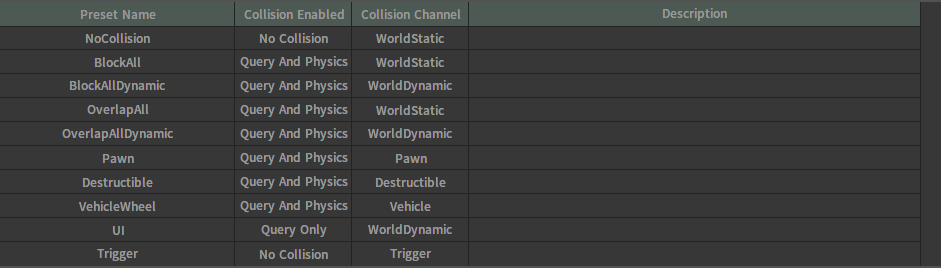
| Preset Name | Description |
|---|---|
| NoCollision | No collision with any Game Object. |
| BlockAll | Static objects that are usually used to block all Game Objects. Default Collision Channel = WorldStatic and the collision responses to all channels are Block. |
| BlockAllDynamic | Dynamic objects that are usually used to collide with all Game Objects in the scene. Default Collision Channel = WorldDynamic and the collision responses to all channels are Block. |
| OverlapAll | Static objects that are usually used to create overlaps with all Game Objects in the scene. Default Collision Channel = WorldStatic and the collision responses to all channels are Overlap. |
| OverlapAllDynamic | Dynamic objects that are usually used to create overlaps with all Game Objects in the scene. Default Collision Channel = WorldDynamic and the collision responses to all channels are Overlap. |
| Pawn | The character that is usually used to be operated by the player or AI. Default Collision Channel = Pawn and the collision responses to all channels are Block. |
| Destructible | Usually used for destructible objects. Default Collision Channel = Destructible and the collision responses to all channels are Block. |
| VehicleWheel | Usually used for vehicle wheels. Default Collision Channel = Vehicle and the collision responses to all channels are Ignore. |
| UI | Usually used for UI Game Objects and no collision with any object. Default Collision Channel = WorldDynamic and the collision responses to all channels are Overlap. |
| Trigger | Usually used for physics triggers. Default Collision Channel = Trigger, ignore WorldStatic and the collision responses to other channels are Overlap. This means when a static object enters the range of a trigger, no event is triggered by default. |
Collision Channels
The Collision Channel can determine the collision channel type of the component itself and index the collision result type in the Collision Response property of the collided object.
| Property | Description |
|---|---|
| Name | Name of the collision channel. |
| Collision Response | The default collision response value for this channel. |
Note: There are 32 channel types in total, of which 14 are used by the Engine and 18 can be customized by users.
Refer to the Collision Channel property in Collision Preset Properties for detailed Engine defined channel types.
Collision Presets
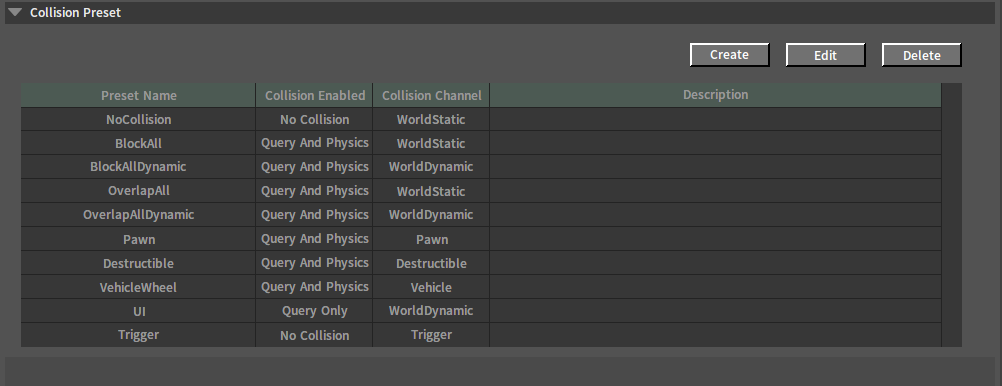
| Property | Description |
|---|---|
| Preset Name | Name of the Collision Preset. |
| Collision Enabled | The default collision type for this Collision Preset. It determines whether the component creates physics and whether the component's collider will participate in the collision detection in the physics simulation or scene collision query. |
| Collision Channel | The default channel to which the object using this collision preset belongs. During physics simulation, the collision object retrieves its own collision response to this collision channel and gives a response feedback. |
| Description | Describe this Collision Preset. |
Resources After Saving in the Editor
The default save location for the collision preset settings: %Resource%\CProfileSettings(.ini).
Opening the Collision Preset Editor
In the Component Editor, click Config -> Collision Preset in the Menu Bar to open the Collision Preset Editor.
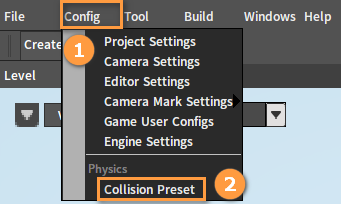
Creating New Collision Channels
Click the Create button in the Collision Channel panel of the Collision Preset Editor, then in the pop-up New Channel window, enter the channel Name, select a Default Response type, and click the OK button to complete the creation.
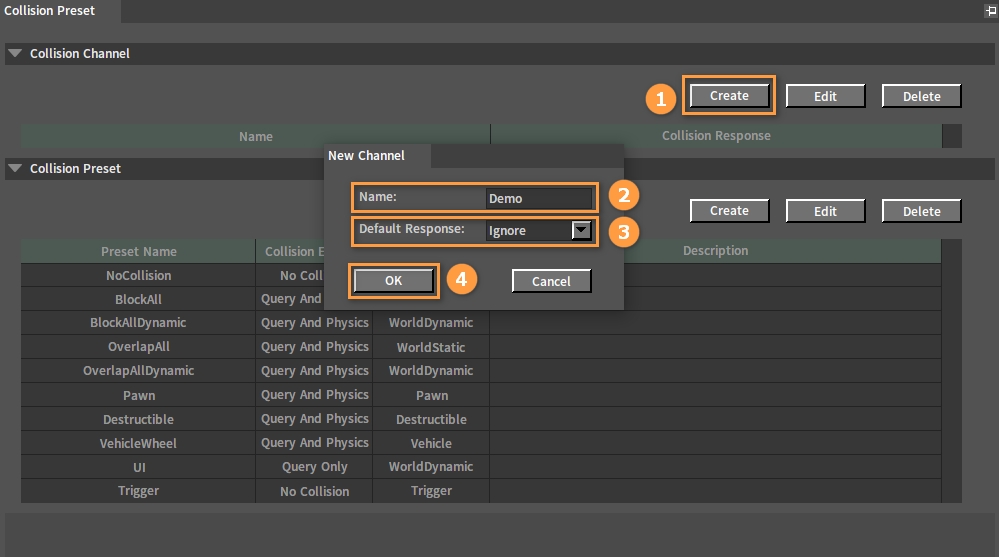
Collision Channel Properties
| Property | Description |
|---|---|
| Name | Name of the Collision Channel. |
| Default Response | Set the default collision response value, which is the default value for the channel during collision detection. After creating a new collision channel, this collision response type is configured for the newly added collision channel by default in the existing collision presets. And the same applies when creating a new collision preset. Optional collision response values:
|
Modifying Collision Channels
In the Collision Channel panel, select the collision channel to be modified, click the Edit button, then modify the Name and Default Response of the channel in the pop-up Edit Channel window, and click the OK button to complete the modification.
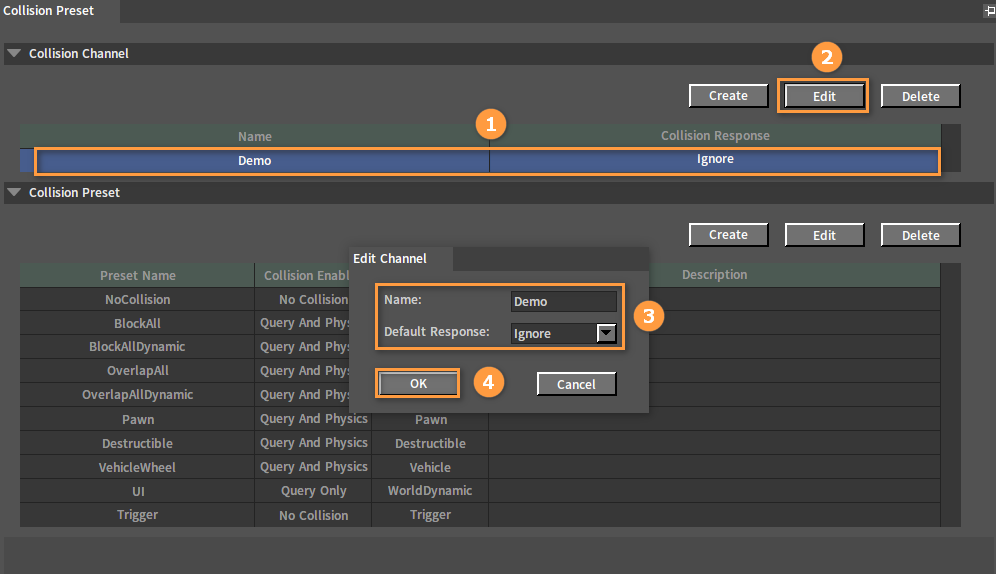
Deleting Collision Channels
Select the collision channel to be deleted in the Collision Channel panel and click the Delete button to complete the deletion.

Creating New Collision Presets
Click the Create button in the Collision Preset panel and set the related properties of the new collision preset in the pop-up New Collision Preset window.
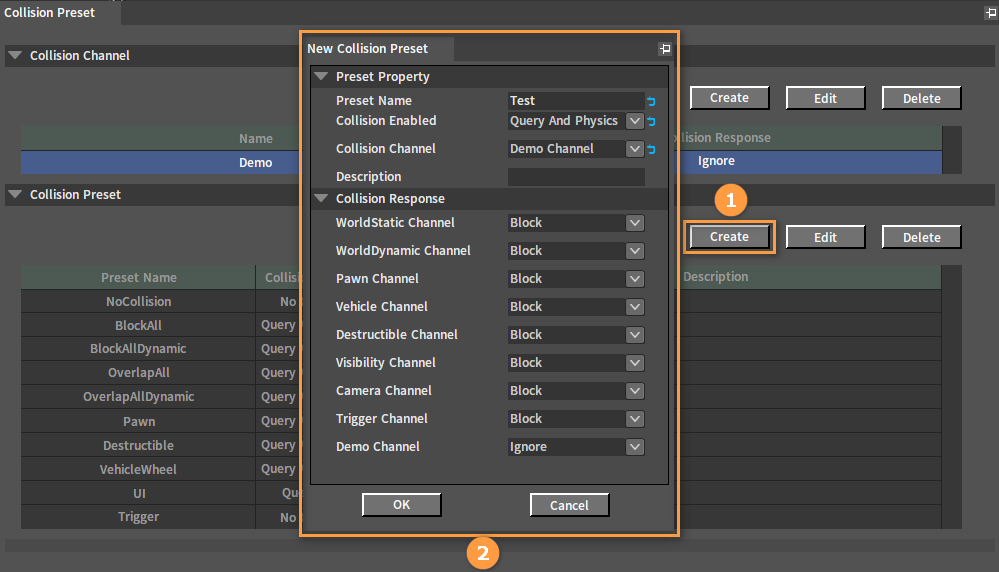
After creation:
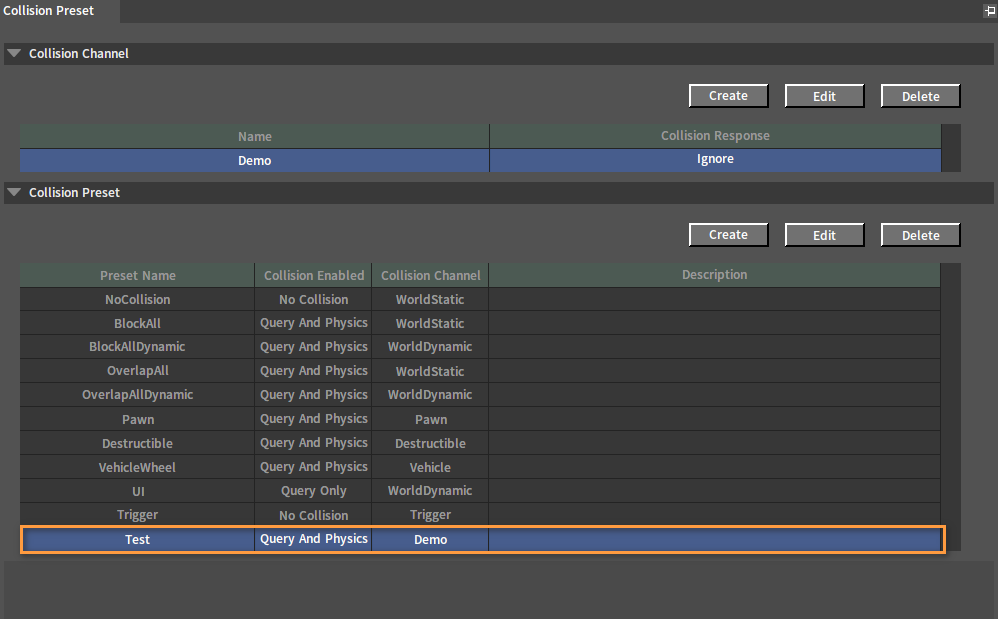
Collision Preset Properties
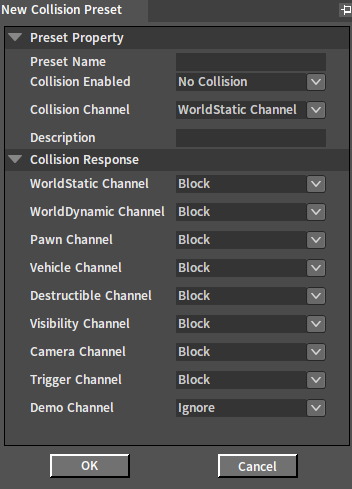
| Property | Description |
|---|---|
| Preset Name | Name of the Collision Preset. |
| Collision Enabled | The default collision type for this collision preset.
|
| Collision Channel | Set its own default collision channel. Engine defined Collision Channel types:
|
| Description | Describe the collision preset. |
Collision Responses
Set the collision response value for each collision channel of this collision preset, and the initial value is the default value set in the collision channel.
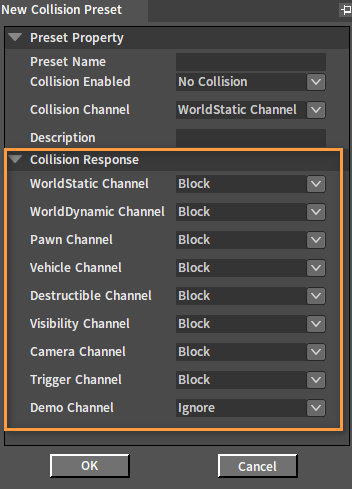
Modifying Collision Presets
In the Collision Preset panel, select the collision preset to be modified and click the Edit button to modify the related properties of this collision preset in the pop-up Edit Collision Preset window.
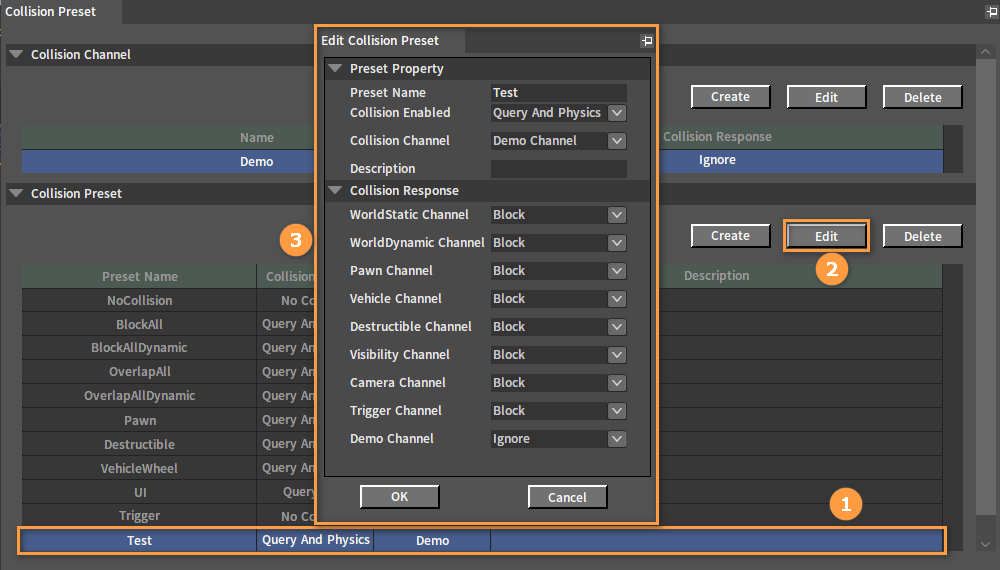
Deleting Collision Presets
Select the collision preset to be deleted in the Collision Preset panel and click the Delete button to delete it.
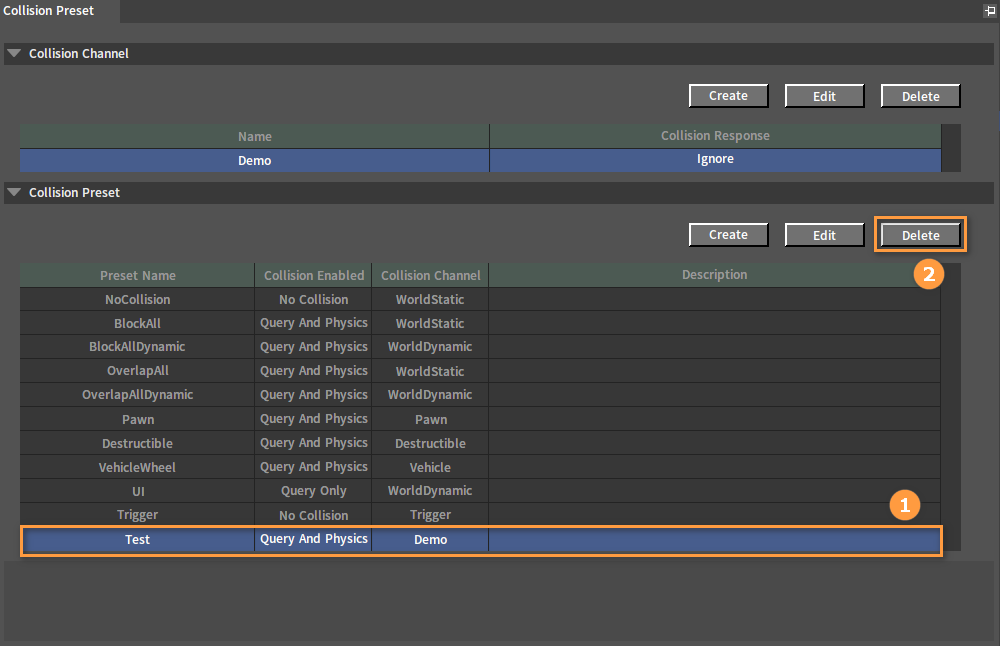
For information about the collision determination method, refer to the Collision Determination Method section of the documentation Common Physics Properties.