Material Template
Overview
The material template is a collection of material switches. It controls whether a specific material property is displayed in the Material Editor. The Engine provides built-in material template viewing and editing functions, and supports custom material template feature.
Viewing and Editing Material Templates
Open the Material Editor in the scene to view the material information of the model by referring to the method described in the Material Editor User Manual. The material template used by the current material can be viewed in the box on the right of the Shader property under Material Select of the Material Editor.
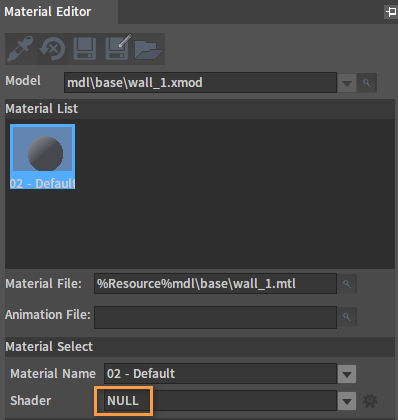
NULL means no material template is used by the current material. Click the button on the right of Shader to see the current material template list.
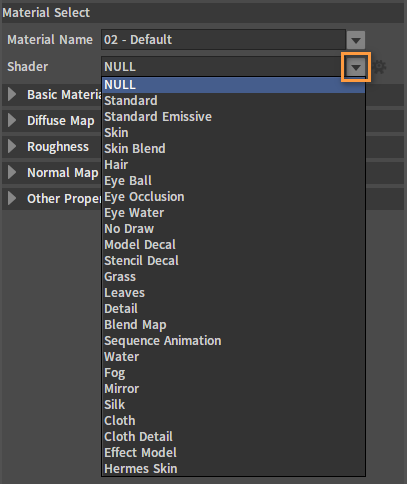
Select the Standard template, then hold down the Ctrl key and click the button on the right of Shader to open the Material Template Edit window.
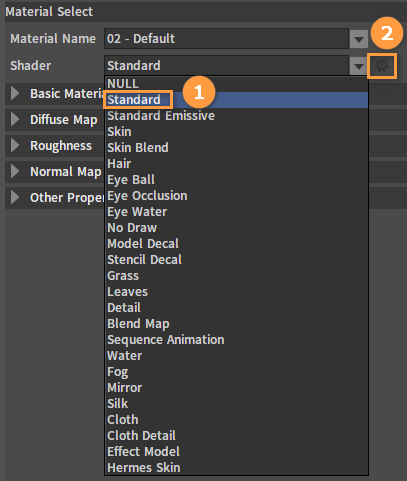
You can see that the Standard template contains three material switches, Diffuse Map, Roughness and Normal Map. And the corresponding three material groups can be seen in the Material Editor.
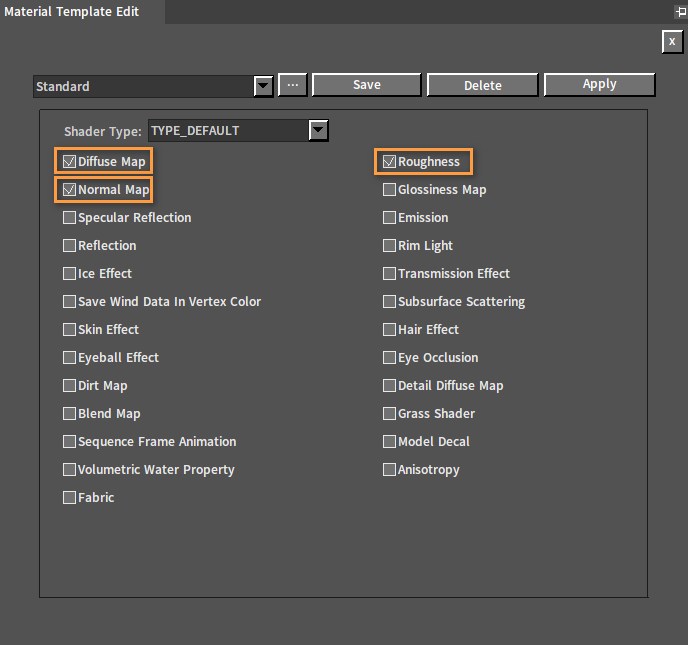
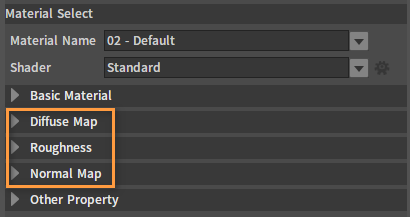
Check Reflection and click the Apply button to see the newly added Reflection group in the Material Editor.
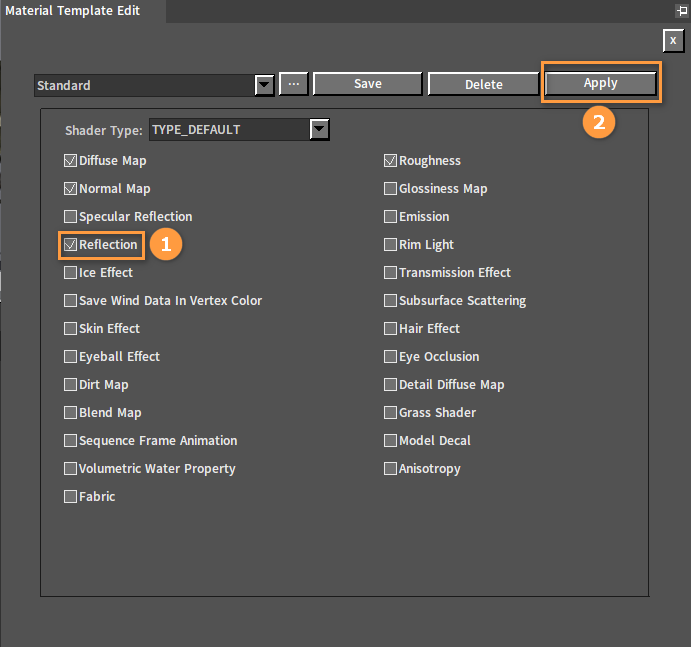
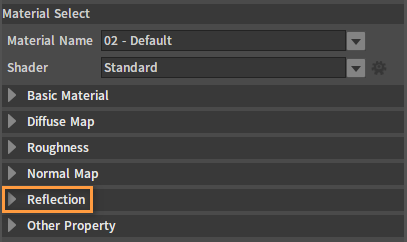
Click the button on the right of the template to view the location of the storage file of the material template on the disk.
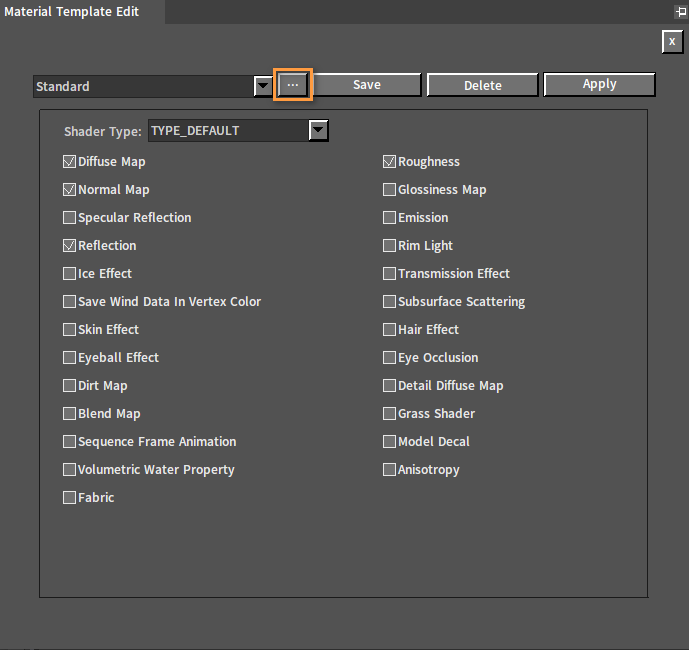
Creating New Material Templates
Click the button on the right of Shader to bring up the drop-down list of current material templates and select NULL. Then hold down the Ctrl key and click the
button on the right of Shader to open the Material Template Edit window, where you can see the Material Template Name box is empty.
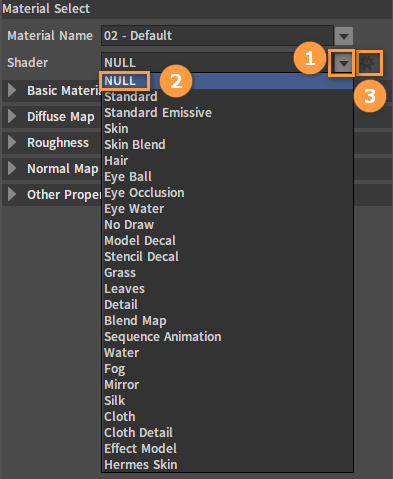
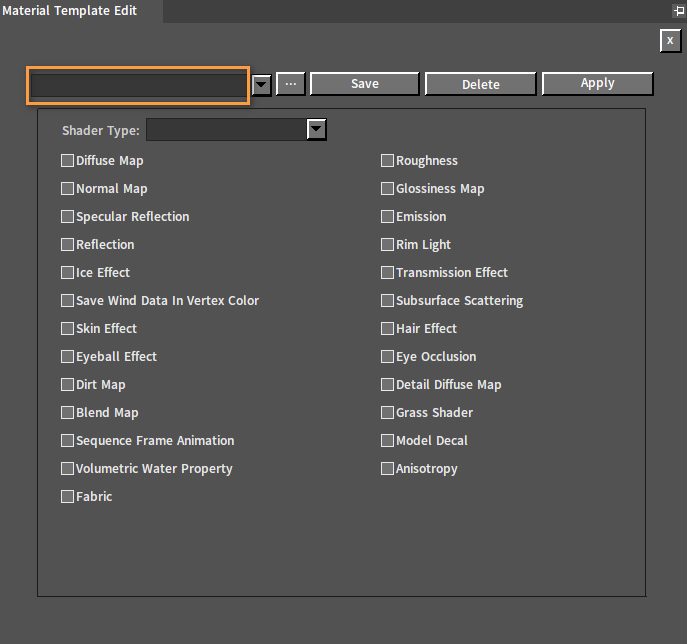
Select the switch to be turned on(here we select Emission), then click the Save button, and enter the material template name in the input box of the pop-up Save Template window. Last, click the OK button to save the new material template.
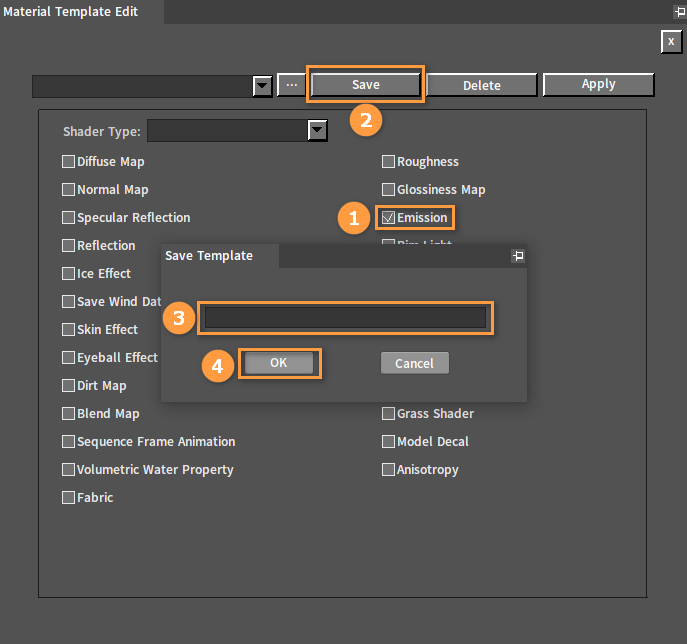
Material Switches
There are many types of materials in the Engine, and each material has a switch to control whether the material properties are displayed in the Material Editor. Here is a brief description of these material switches.
| Material Switch | Description |
|---|---|
| Diffuse Map | Diffuse map |
| Roughness | Roughness |
| Normal Map | Normal map |
| Glossiness Map | Glossiness map |
| Specular Reflection | Specular reflection |
| Emission | Emission |
| Reflection | Ambient reflection |
| Rim Light | Rim light |
| Ice Effect | Ice effect |
| Transmission Effect | Transmission effect |
| Save Wind Data In Vertex Color | Save wind data in vertex color |
| Subsurface Scattering | Subsurface scattering |
| Skin Effect | Skin effect |
| Hair Effect | Hair effect |
| Eyeball Effect | Eyeball effect |
| Eye Occlusion | Eye occlusion |
| Dirt Map | Dirt map |
| Detail Diffuse Map | Detail diffuse map |
| Blend Map | Blend map |
| Grass Shader | Grass shader |
| Sequence Frame Animation | Sequence frame animation |
| Model Decal | Model decal |
| Volumetric Water Property | Volumetric water property |
| Anisotropy | Anisotropy |
| Fabric | Fabric |